Mobile App Development, SEO, Social Media, Web Development
A Simple Guide for Beginners
- By Brett Belau
04 Aug
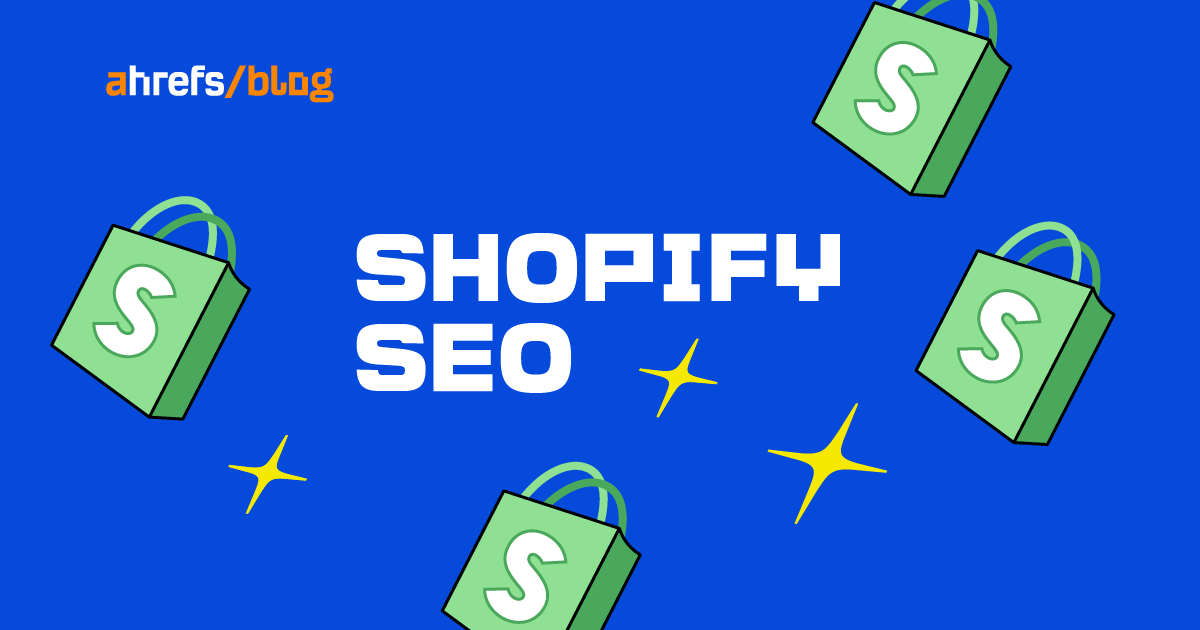
Despite Shopify handling some basic SEO best practices out of the box, it’s unlikely to be enough to take your store to the top of Google.
You need to optimize for all facets of SEO if that’s your aim.
In this guide, you’ll learn how to do that to drive more traffic and sales to your store.
Before we start…
You should take care of a few things before reading this guide:
- Use responsive design – Google confirmed mobile-friendliness as a ranking factor in 2015. The good news is all Shopify themes claim to be responsive on mobile devices. But make sure you run the theme demo through Google’s Mobile-Friendly Test tool to check.
- Set up Google Analytics – Monitor the performance of your Shopify store by installing Google Analytics. Read through this documentation to learn how to get started with GA.
- Set up Google Search Console – Use this to identify and fix technical SEO issues concerning your Shopify store. Learn how to activate GSC here.
Let’s get down to business.
Technical SEO is critical to e-commerce success. Shopify handles technical SEO reasonably well out of the box. It creates a sitemap and robots.txt file. And page speed is fine. But there are a few considerations worth your attention. Let’s dive into them.
1. Set your preferred domain
Once your newly launched Shopify store is live, picking a preferred version of your domain for search engine indexing and ranking is the next step, a practice known as domain canonicalization.
For example, your Shopify store can be accessible at:
- example.com
- www.example.com
- example.myshopify.com
Having your online store available under different URLs creates a duplicate content issue and dilutes “link equity.” Shopify is pretty good at handling this issue out of the box, as it redirects alternatives to the one it thinks is your preferred domain. But it’s not always correct.
To check and change this, go to your Domains settings:
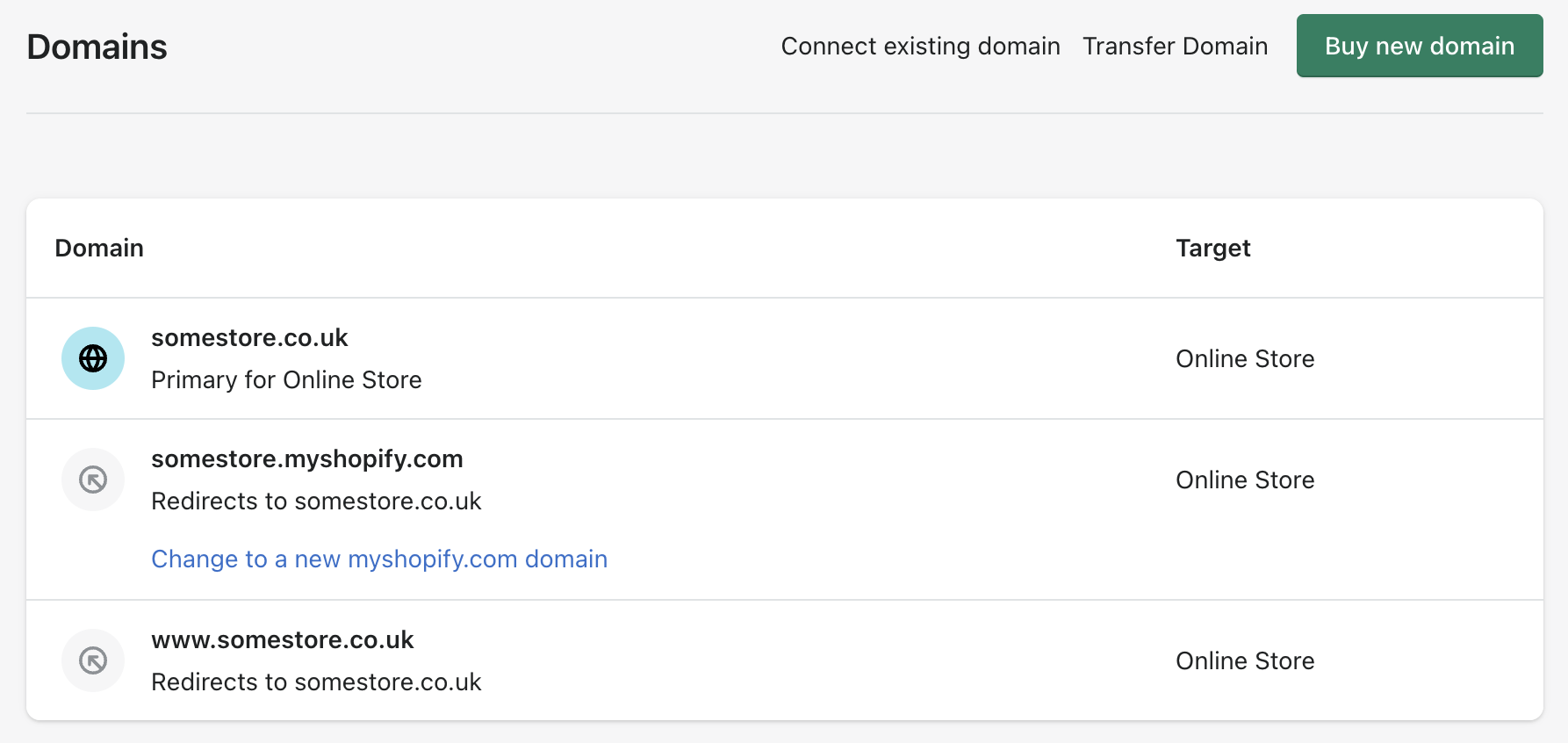
If you prefer to use a version of your domain that Shopify didn’t choose as the primary, click that version and hit “Set as primary”:
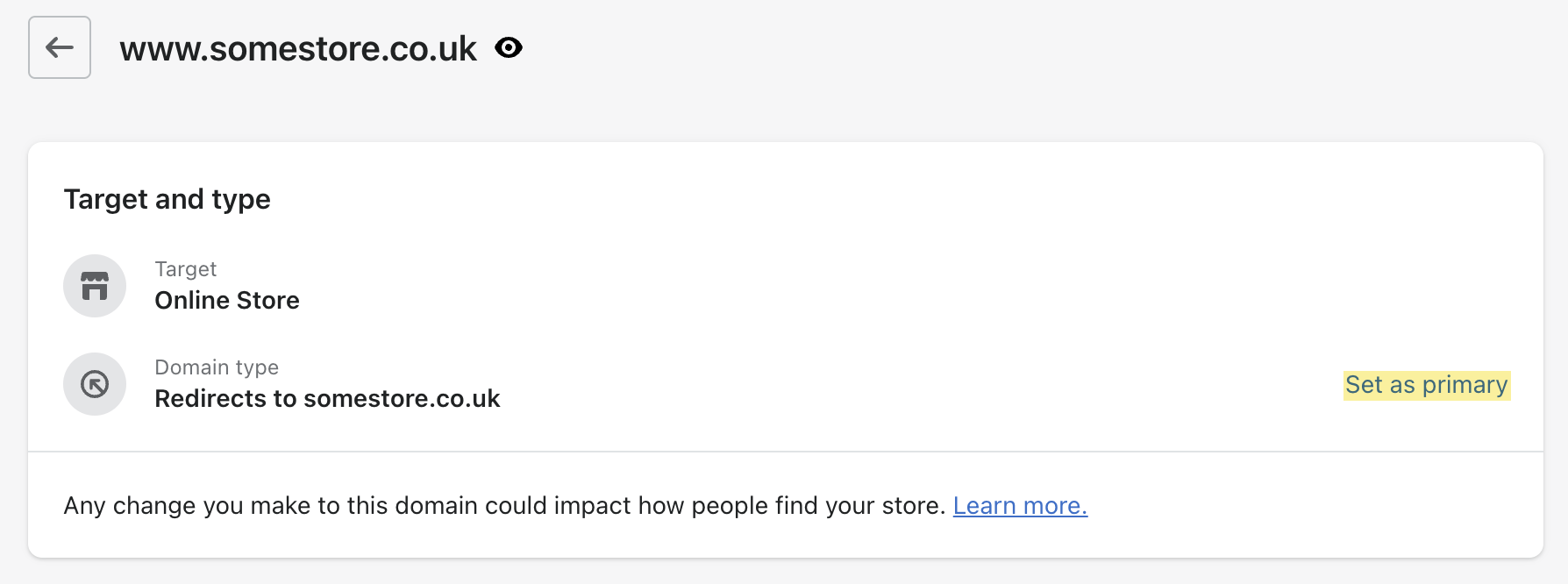
2. Use a logical store structure
Site structure is an essential consideration for e-commerce sites because it helps users and crawlers navigate your site more easily. It also assists the spread of link equity (i.e., ranking strength) throughout your website.
Here’s my suggested starting point for an e-commerce site structure:
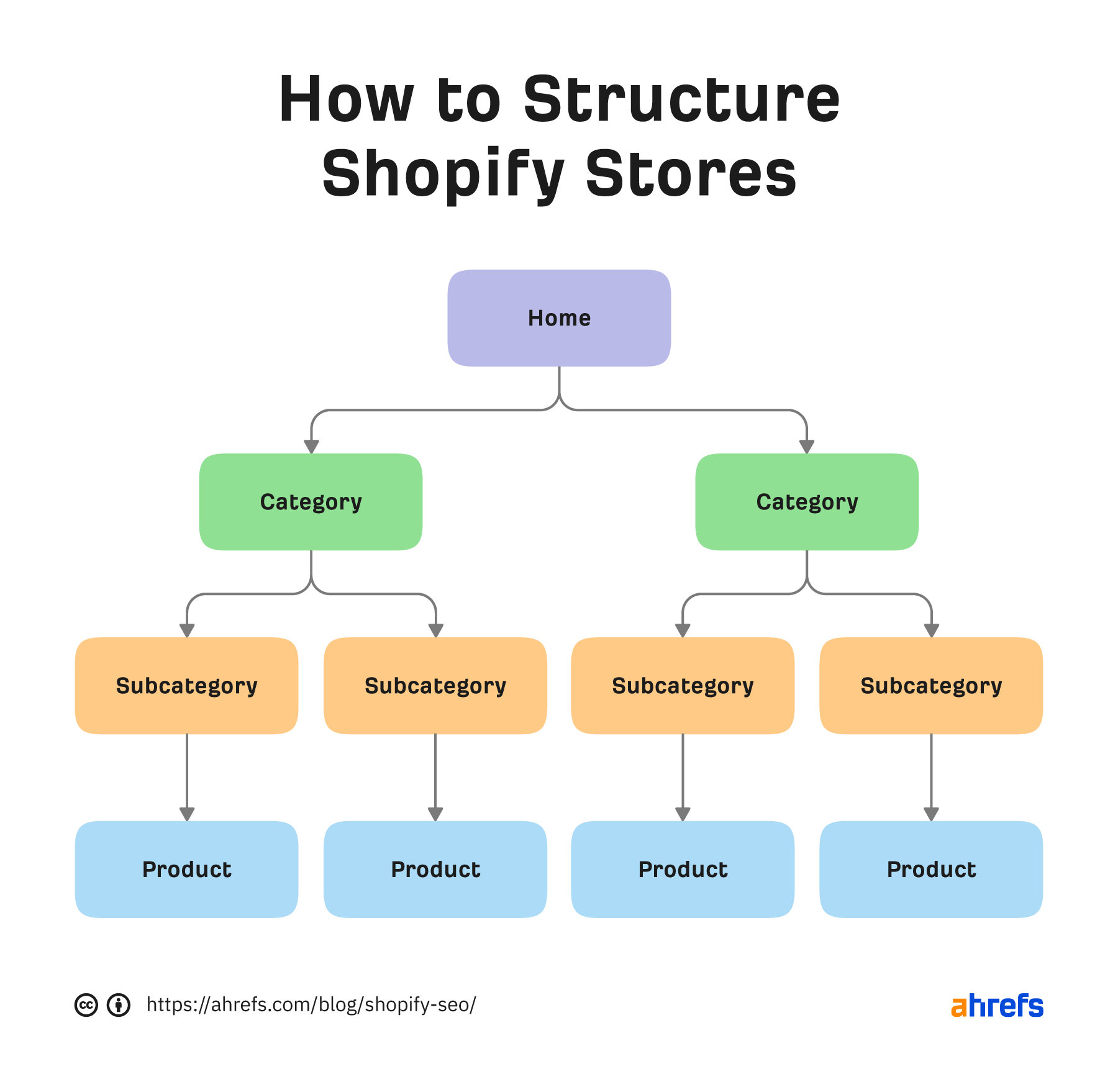
The homepage links to categories, which then link to subcategories, which then link to individual products.
Shopify doesn’t have category pages. But it has “collections,” which are essentially the same.
Here’s the official documentation from Shopify on how to create them.
3. Create separate products for product variants (not always)
Product variants, perhaps unsurprisingly, are products available with slight differences.
For example, if you’re selling a “GUCCI wallet” in several colors, this is when you create product variants. Shopify introduces product variants by appending ?variant=$id at the end of the product URL.
Here’s what the URL looks like:
example.com/products/gucci-wallet?variant=41126125207712
Sidenote.
This is known as a parameterized URL.
By default, product variants are canonicalized to the main product URL to prevent them from indexing. While ideal in most cases, this can result in a lost opportunity if people search for your product variant.
Case in point:
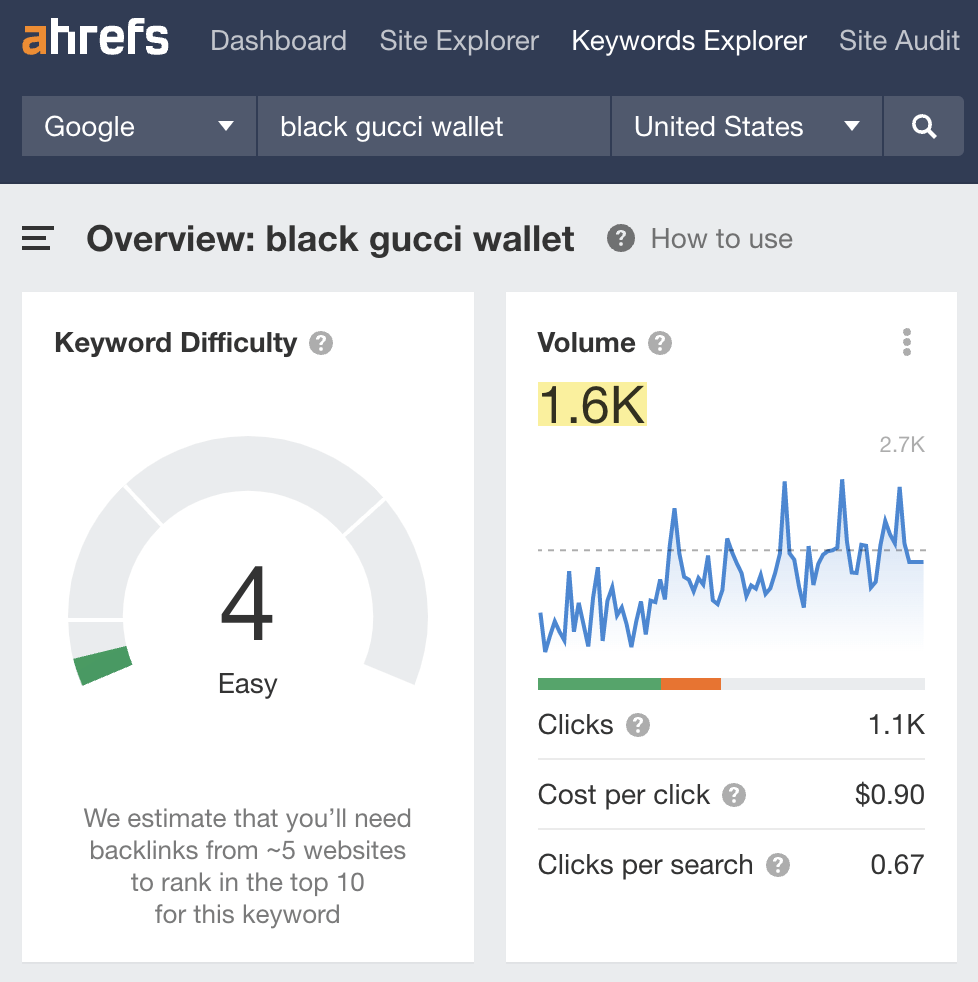
In these cases, I believe the best option is to create a separate product rather than a product variant and support it with unique content to stand the best chance at ranking.
Editor’s Note
Another option is to index parameterized URLs for product variants with search demand. Unfortunately, this isn’t the easiest thing to do in Shopify. So unless your store is huge, the solution above is arguably the best option.
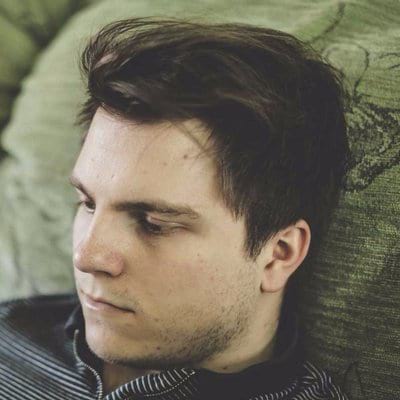
Like any other e-commerce store, Shopify stores mainly consist of category and product pages. These are the pages that you’ll want to rank on search engines. Here’s how you can do keyword research for them.
1. Find keywords
You can find keywords in various ways, but using a keyword research tool like Ahrefs’ Keywords Explorer is the best starting point. So type in a few broad keywords related to your products and sift through the Matching terms report.
For example, here are a few potential categories for a guitar store:
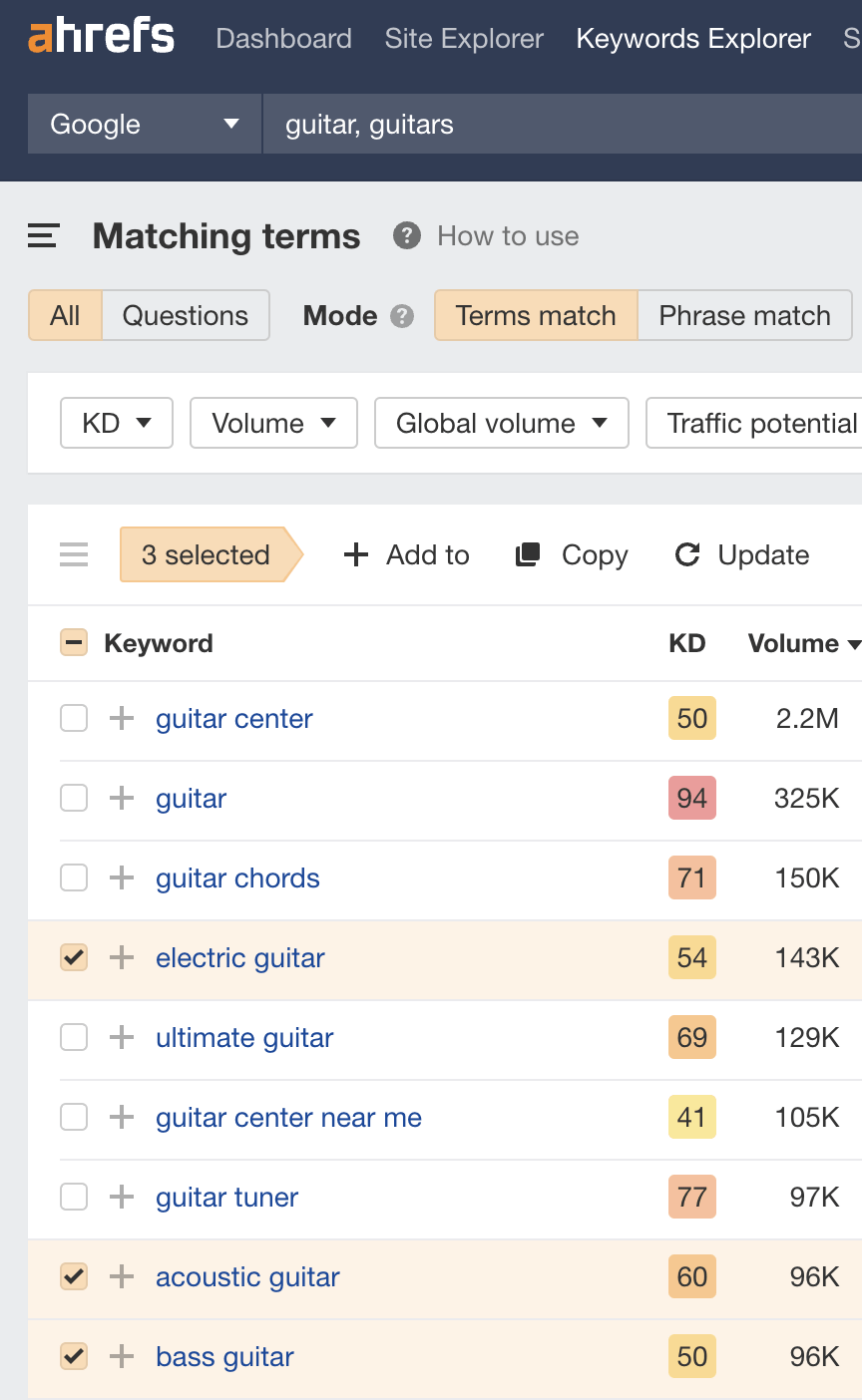
Beyond that, it looks like people primarily search by brand, so those will probably be the best choice for subcategories.
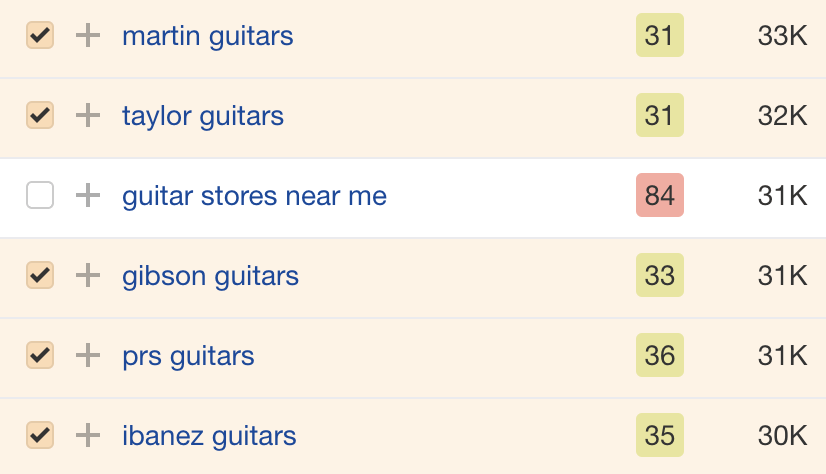
As for products, keyword research isn’t really a thing unless you sell unbranded products or products from unknown names. That’s because, for branded products, people will search for the products themselves, and your product pages will target those keywords without much effort.
For example, if you sell a PRS McCarty 594 guitar, there’s no way not to target that keyword with your product page.
But if you sell a generic light blue electric guitar, it may be better to target a relevant keyword with search volume like “light blue electric guitar”:
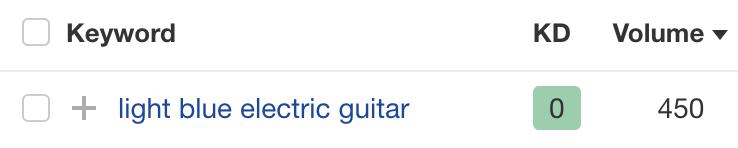
However, it depends on search intent. If the top-ranking search results are all category pages, that probably means searchers are looking for a choice. So you may struggle to rank for this term with a product page.
2. Map keywords to existing URLs
Unless you’re just setting up your store, you can probably target some of the keywords you find with existing pages.
For example, if you already have a category for electric guitars, there’s no need to make a new page to target the keyword “electric guitar.”
If you want a list of all the indexable pages on your website to help, run a full crawl of your store using our Site Audit in Ahrefs Webmaster Tools (it’s free). You can then export a list of indexable URLs from Page Explorer.
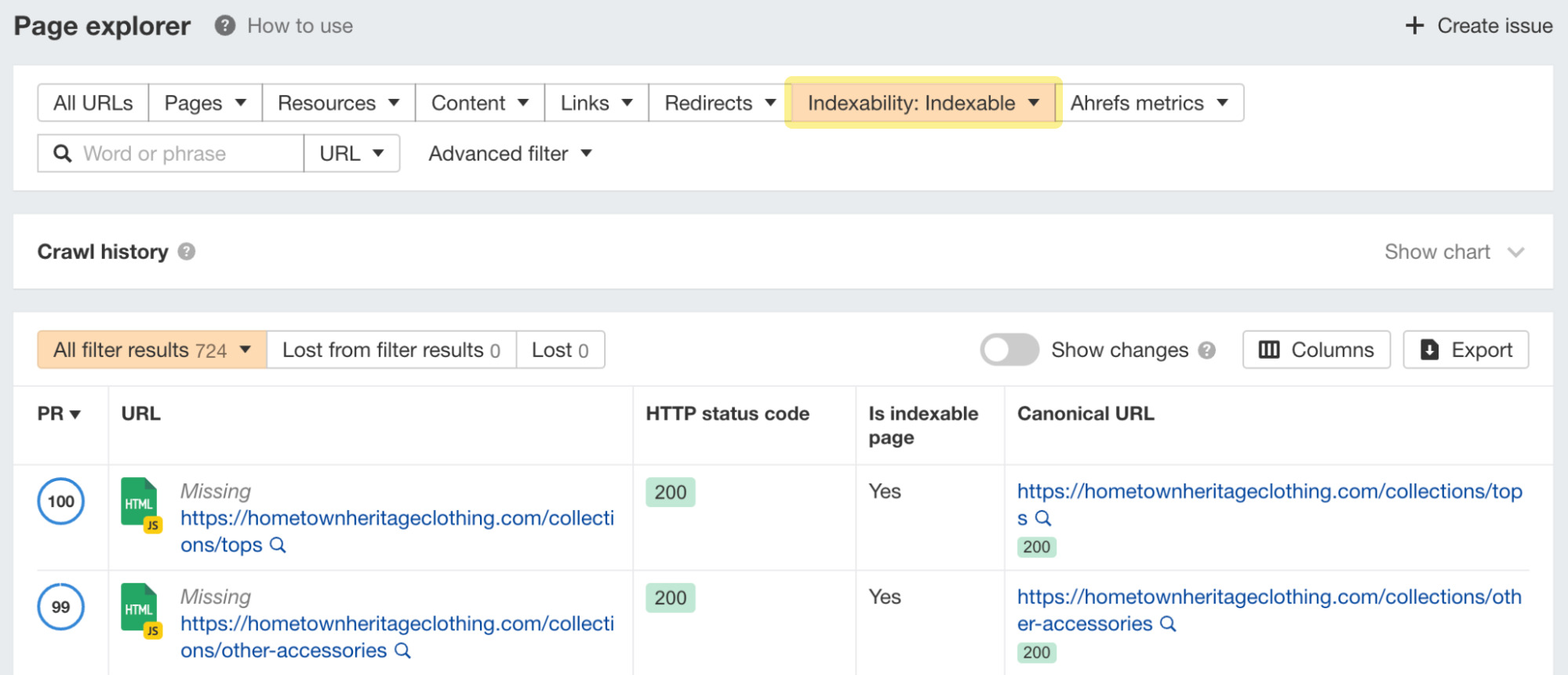
It’s then just a case of mapping keywords to existing pages and creating new pages for the rest.
Now that you’ve identified which terms and phrases to target with pages on your store, it’s time to optimize your site for on-page SEO elements.
1. Optimize meta titles and descriptions
Shopify offers an easy way to optimize titles and descriptions. Select one of your product or collection pages, scroll to the “Search engine listing preview,” click “Edit website SEO,” and click to edit meta information:
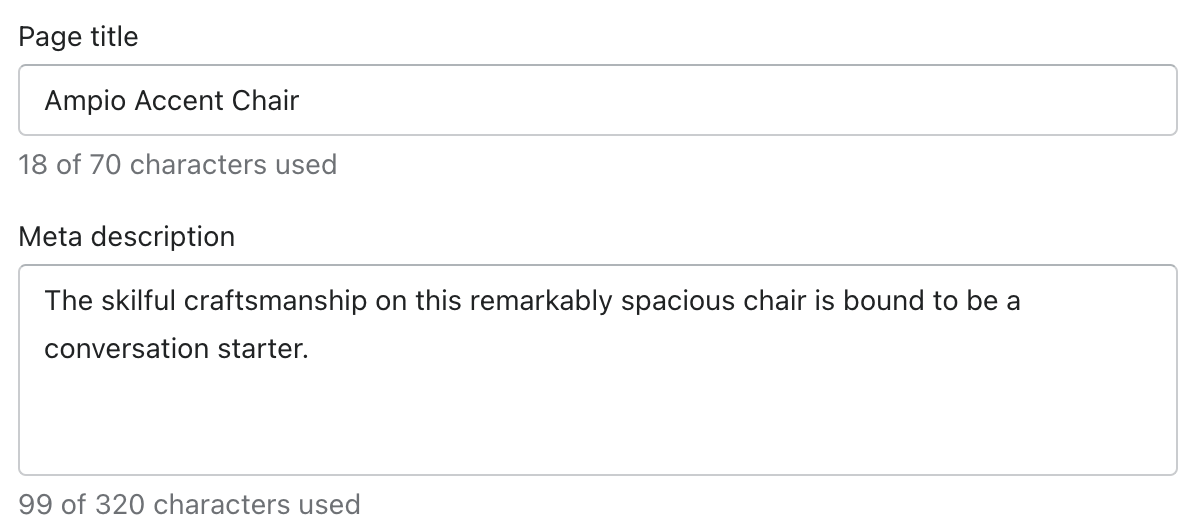
Here are some ideas to keep in mind when crafting perfect titles and descriptions:
- Include the target keyword
- Add long-tail variations
- Keep titles between 50 and 60 characters
- Keep descriptions around 120 characters
- State your USP (e.g., free shipping, great deals, discounts, inexpensive, etc)
The advice above will not only help you write titles and descriptions that are keyword-optimized, but it’ll also make your snippets compelling.
But let’s be honest: Writing a unique meta title and description for each product is challenging. That’s because most e-commerce stores have hundreds or thousands of pages. So a templated approach is often preferred.
This approach involves creating a template for your titles and meta descriptions and following a similar format across a particular category of products. Unfortunately, Shopify doesn’t support this out of the box, so you need to rely on apps like SEO Manager and Smart SEO to do this.
2. Write unique category and product descriptions
Product and category descriptions help users and search engines learn more about the page, so optimizing each page with unique descriptions is useful.
Some stores cut corners and use the same product descriptions across a particular category of products. Don’t make that mistake. Remember, duplicate content is an obstruction to ranking.
Shopify has a place for collection and product descriptions in the dashboard:
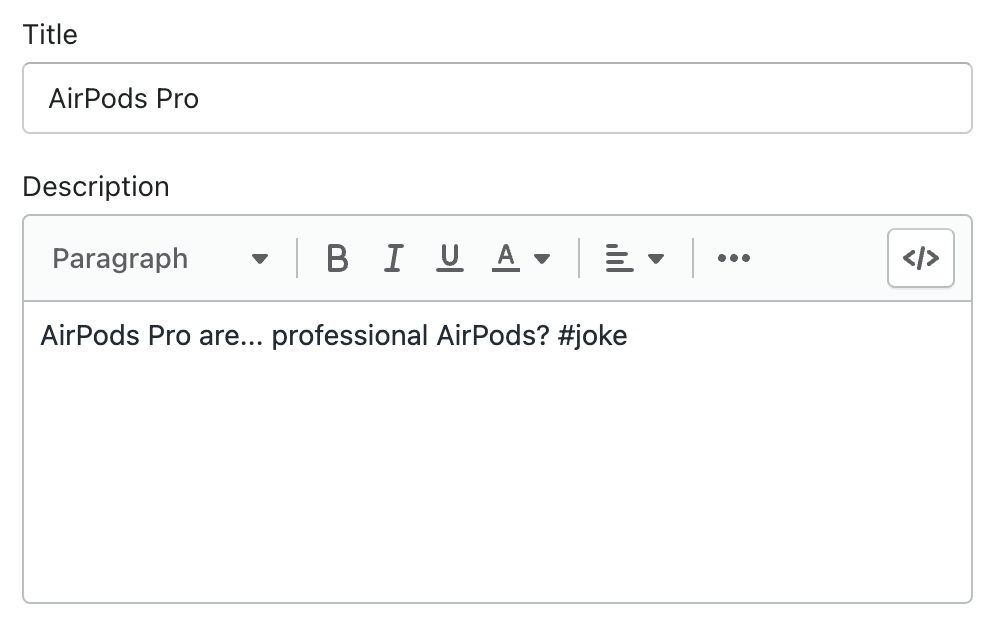
Here’s some advice on how to write a perfect description:
- Address visitors’ potential questions within product descriptions
- Talk about things visitors care about
- Use simple words
- Avoid shoehorning your target keyword
Of course, writing unique descriptions for each product and category page takes time, so prioritizing your most important pages makes sense.
Editor’s Note
Product and category descriptions are arguably less important than they used to be. I mean, who actually reads these descriptions on category pages? That said, this is still something worth considering for important pages, as it may help boost their rankings.
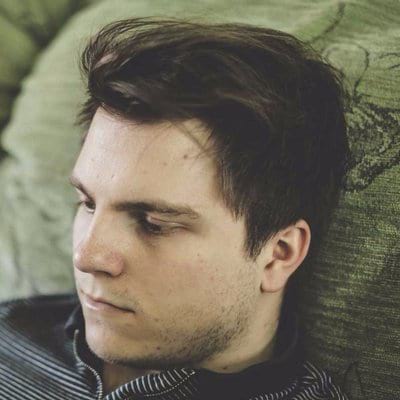
3. Add a schema markup for rich snippet eligibility
Schema markup makes your snippets stand out from the rest of the search results on Google. The benefit is obvious: Eye-catching snippets get more clicks, and that means more traffic.
Case studies have shown a 30% bump in CTR for pages with schema markup.
Shopify stores can use product schema markup to enable rich product results. These display additional information about your product, such as price, availability, and review ratings.
Here’s an example of a product page with a rich result:
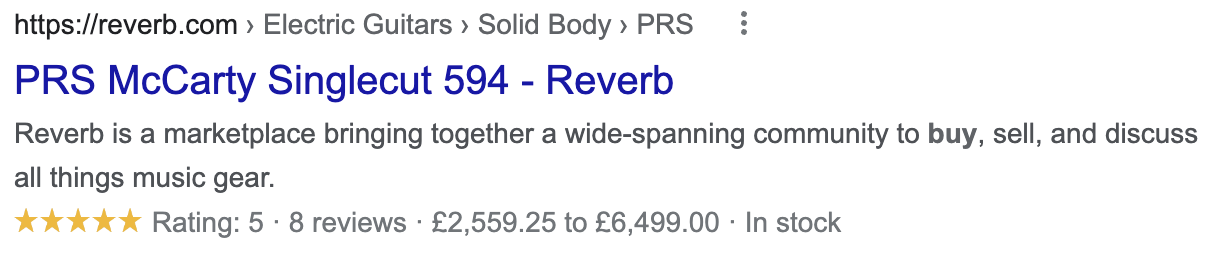
And the page without a rich snippet:

Which page do you think is likely to attract more clicks?
The former. Besides helping you improve CTR (thereby, sales), schema markup also serves to help Google understand your page better.
In Shopify, virtually all themes support schema out of the box. Just fill in all the necessary information to be eligible to appear as a rich result:
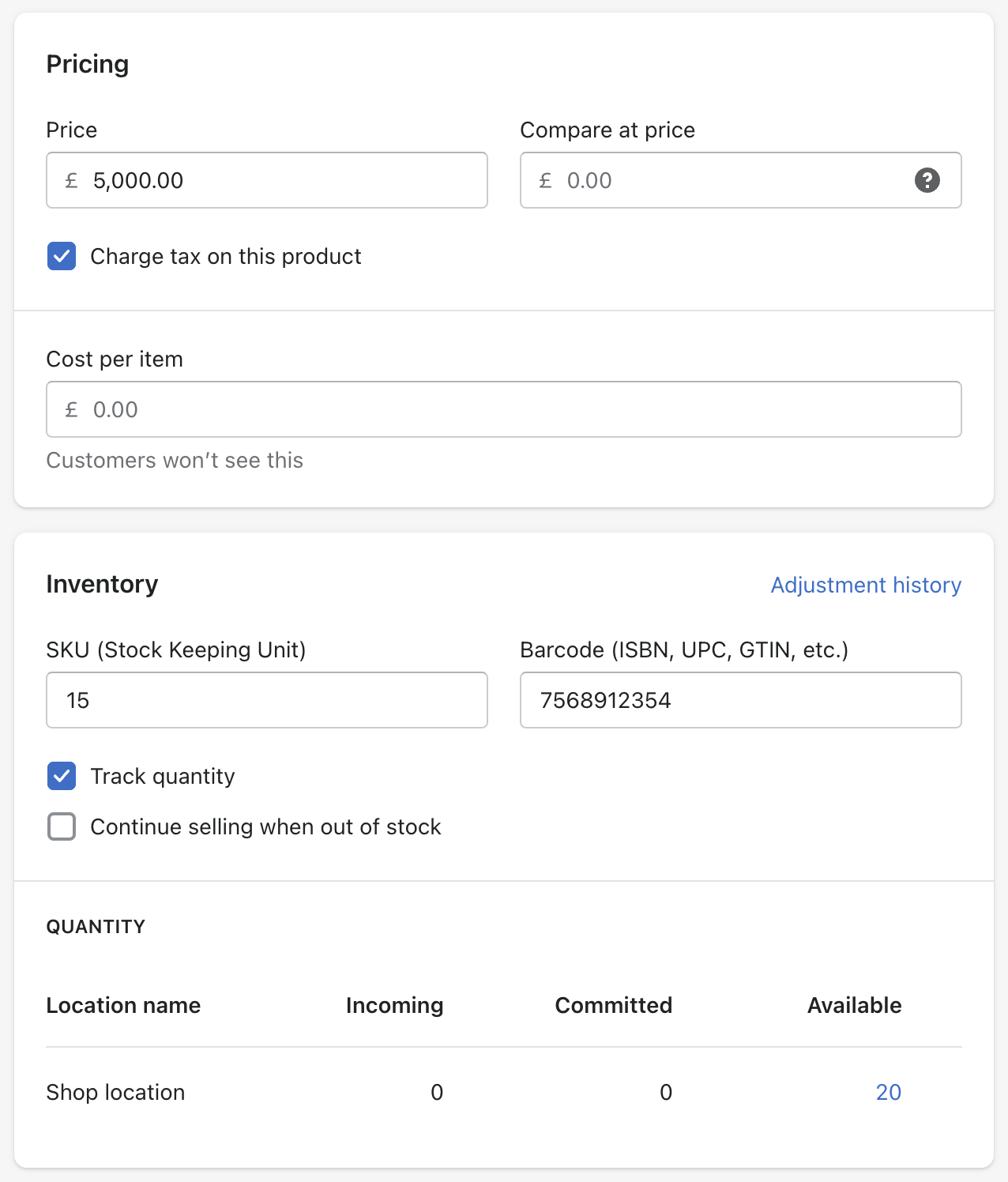
If your theme doesn’t support schema, consider using an app like Smart SEO to enable rich results for your products.
4. Optimize your images
Alt text (alternate text) is the best starting point for image optimization. It helps search engines understand the subject matter of an image and assists users with screen readers.
To add alt text in Shopify, click an image and hit “Add alt text”:
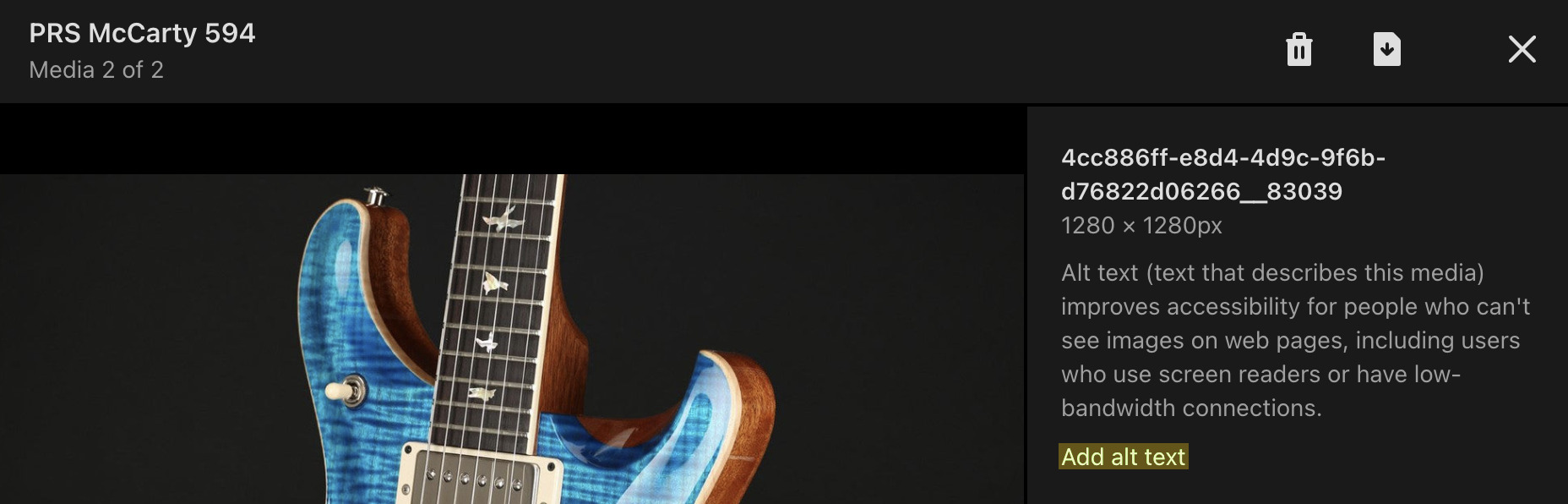
It also pays to use descriptive file names for images. For example, if you have a photo of a guitar on a product page, prs-mccarty-574.jpg is better than IMG785476.jpg.
Lastly, be wary of image file size. Heavy images slow the loading of your pages, which can hurt rankings and user experience. You can use apps like Crush.pics to compress images before uploading them to Shopify.
Content creation is an integral part of a successful Shopify SEO strategy, and e-commerce stores have some of the best content marketing opportunities. Let’s take a closer look at some of them.
1. Blogging for search
Blogging about the questions and topics potential customers are searching for is a smart way to attract more targeted search traffic to your store.
Here’s how to find these topics in Ahrefs’ Keywords Explorer:
- Enter a few broad terms related to your products
- Go to the Matching terms report
- Switch to the “Questions” tab
For example, if you sell musical instruments, you may enter “drumkit,” “drums,” and “guitar”:
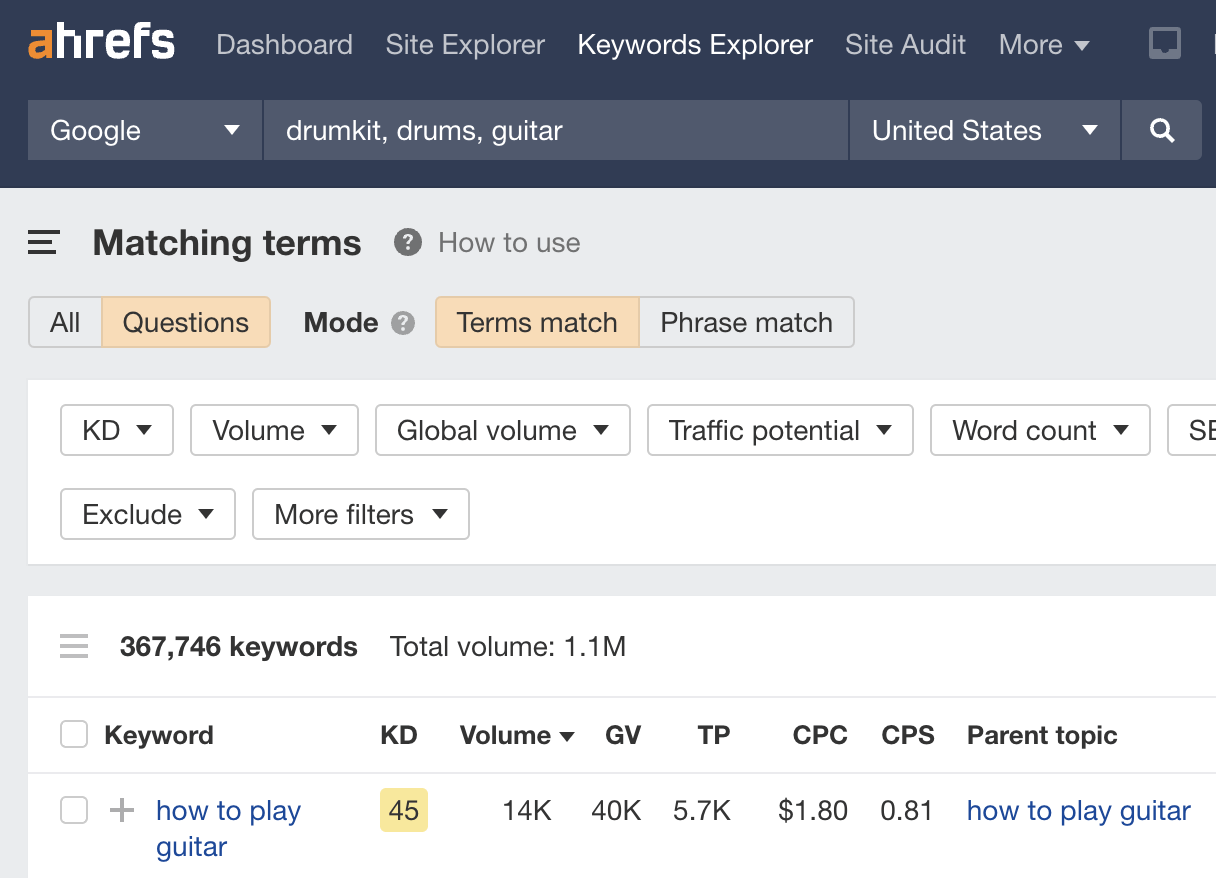
This returns over 367,000 keyword ideas.
Not all of these will make sense for blog posts. For instance, although “how to tune a guitar” gets an estimated 13K monthly searches in the U.S., there’s not much point in writing about the topic because searchers almost certainly already own a guitar.
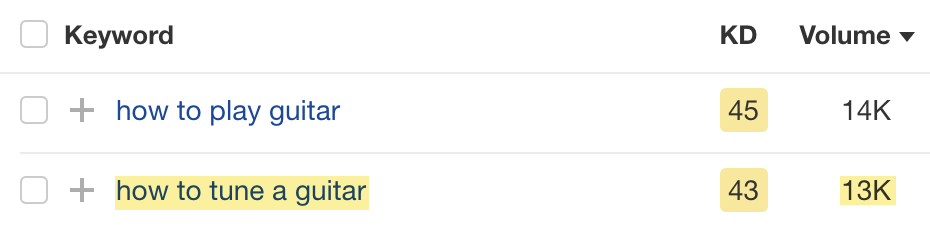
On the other hand, “how much is a guitar” makes sense despite its lower search volume because searchers are clearly considering buying one.

To add the blog posts you write to your Shopify store, hit “Blog posts” in the sidebar and click “Create blog post.”
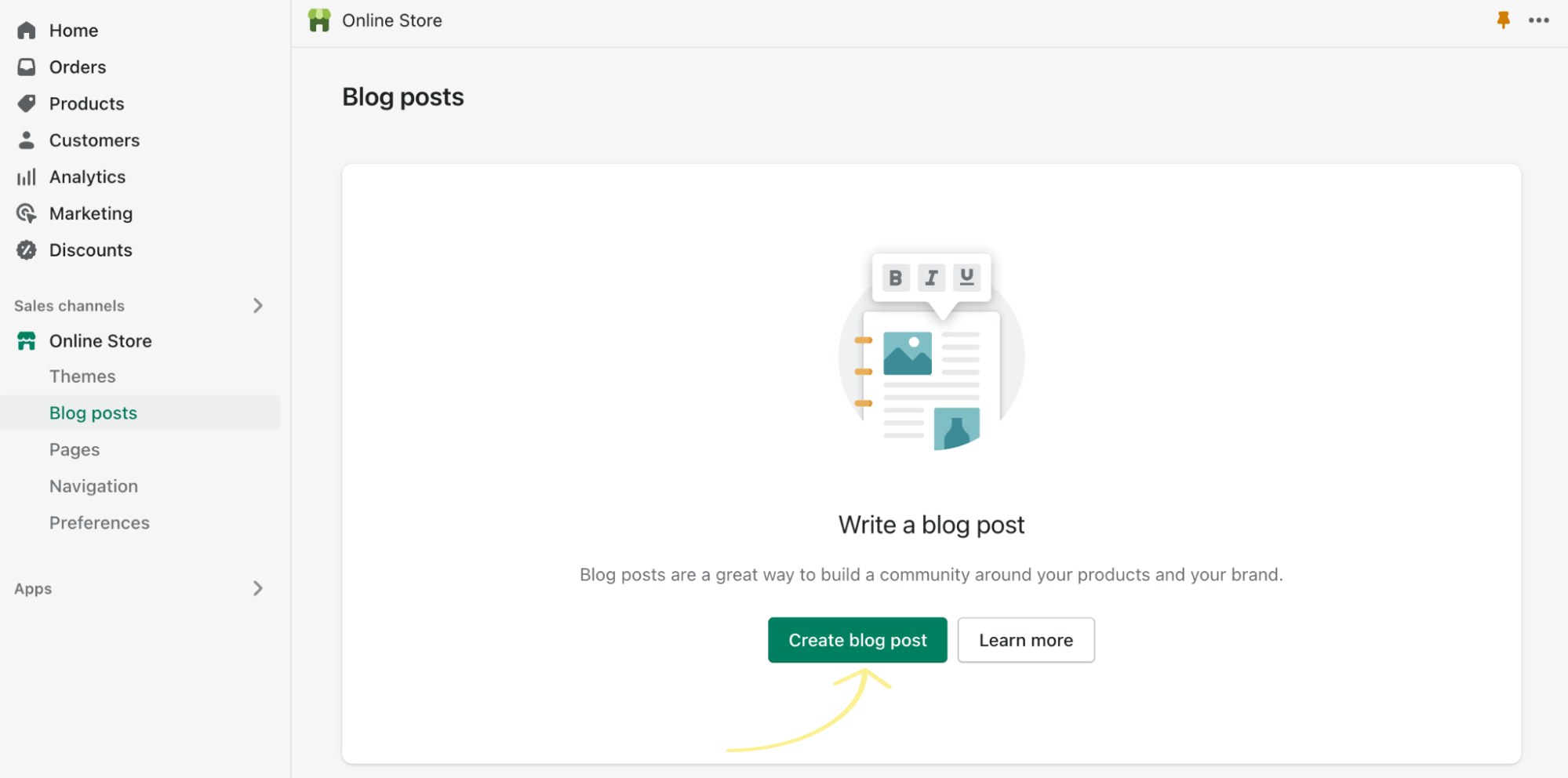
2. Product video reviews
People often watch review and comparison videos to help figure out which product to buy.
If this is likely to be the case for the products you sell, consider creating these videos and uploading them to YouTube. It should be easy enough if you’re knowledgeable and passionate about your products.
To figure out which product reviews and comparisons people are searching for, use Keywords Explorer:
- Enter a few brands you sell
- Go to the Matching terms report
- Add the words “review” and “vs” to the Include filter and select “Any word”
For example, there are an estimated 500 monthly searches in the U.S. for “prs custom 24 se review”:
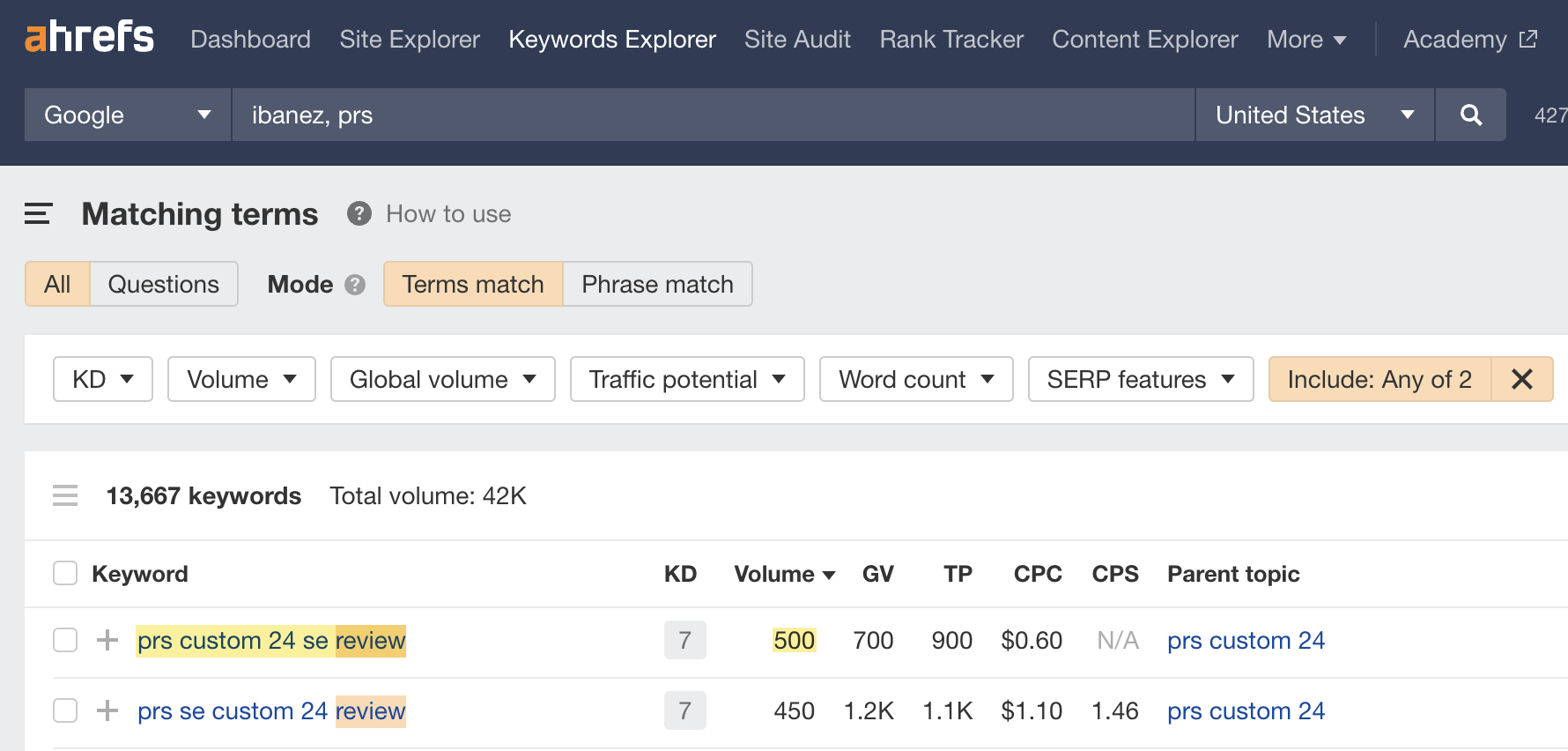
If we search for this in Google, we see a “Videos” SERP feature at the top of the results:
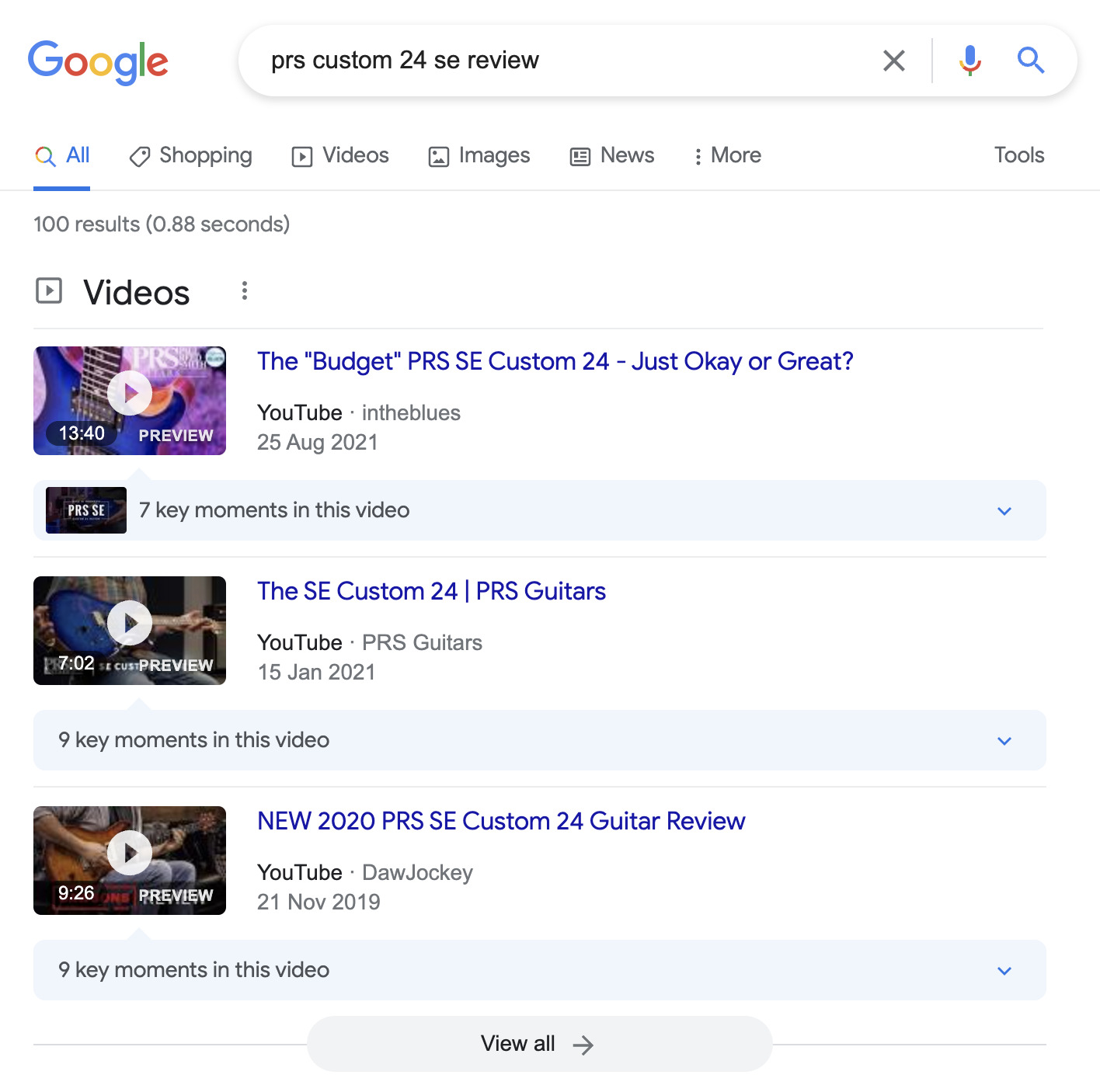
These results tell us that searchers mainly want videos, not blog posts.
It’s a similar story for “prs s2 vs se,” which gets an estimated 250 monthly searches in the U.S. and also has a “Videos” feature on the SERP:

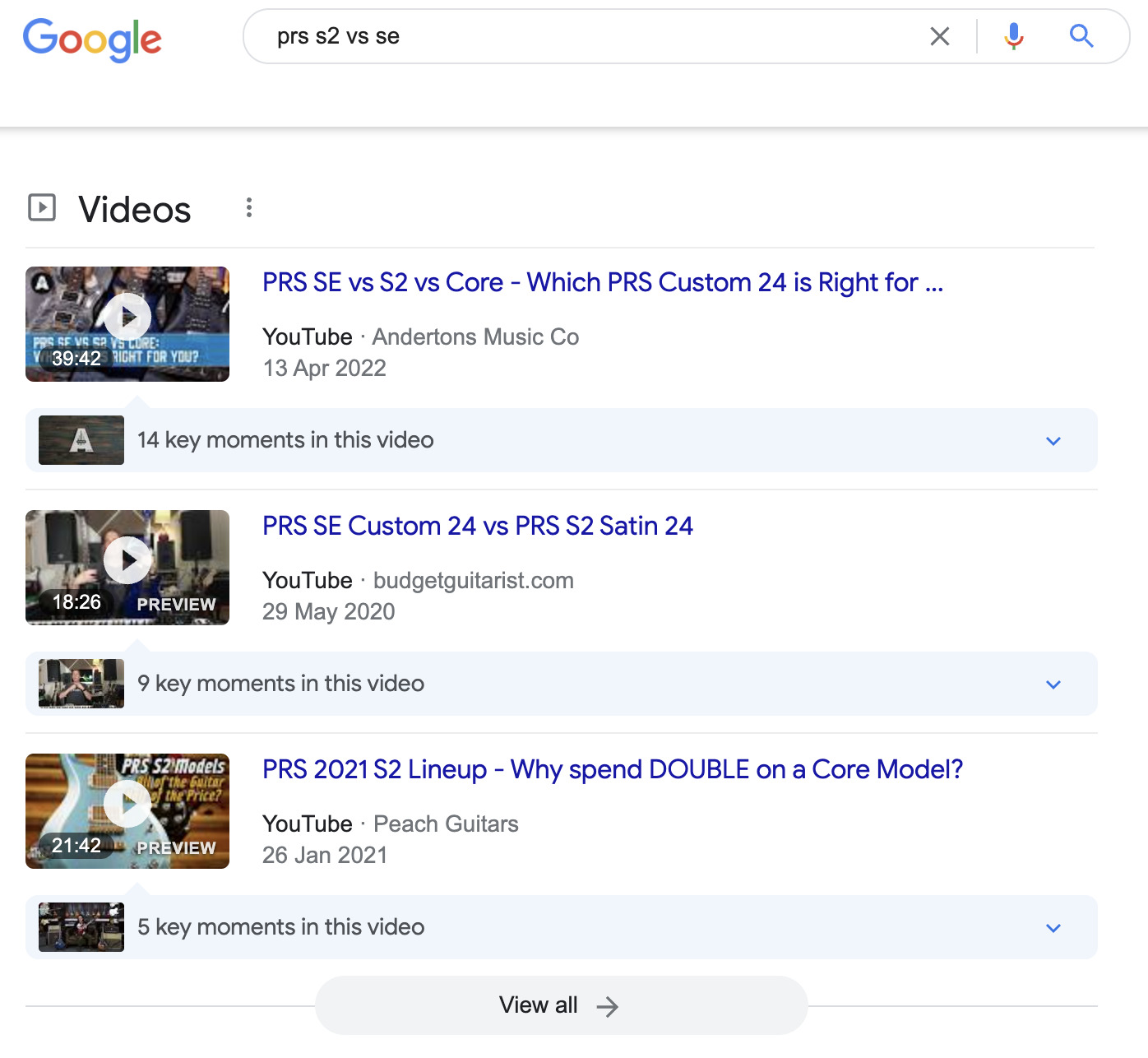
Link building to Shopify stores is challenging, especially if you want to build links directly to your product or category pages. For this reason, it’s often easier to build links to other pages. You can then use internal links to distribute “link equity” to relevant product and category pages.
Let’s go over a few link building tactics you can use.
1. Find sites linking to your competitors
Replicating your competitors’ common homepage links is arguably the best starting point when building links to your Shopify store. You can find these using the Link Intersect report in Ahrefs’ Site Explorer.
Here’s the process:
- Plug your domain into Site Explorer
- Go to Ahrefs’ Link Intersect tool and enter a few competing sites
- Change the search mode on all URLs to “URL” and hit “Show link opportunities”
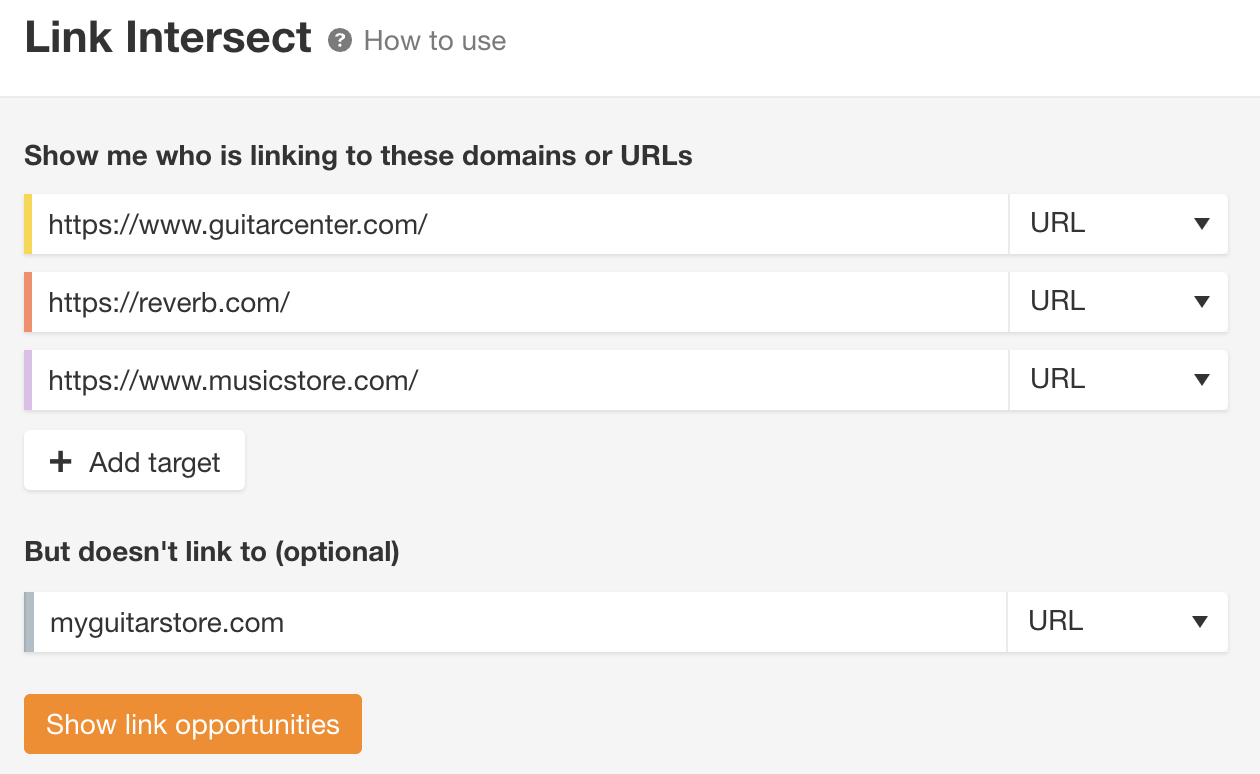
You should then see websites linking to one or more competitors but not you:
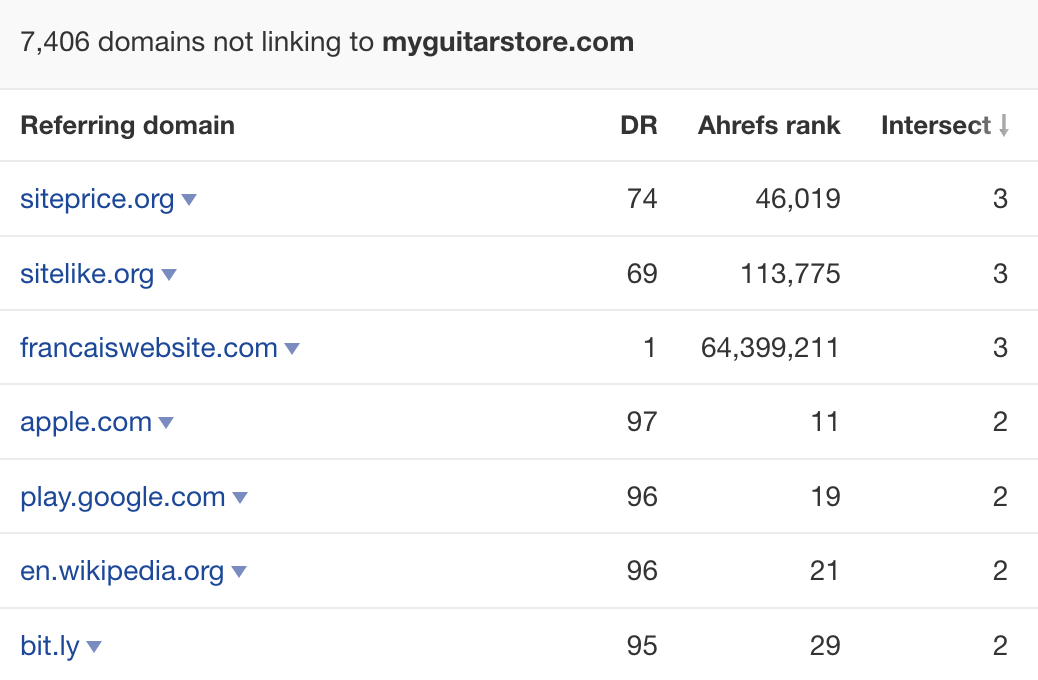
Not all of these will be good opportunities. It’s a case of sifting through the list for ones that may be replicable.
For example, OldTimeMusic links to a couple of competing guitar stores:

If we hit the caret and investigate the linking pages further, we see that the links to both sites come from a list of the best places to buy guitars:


This is definitely somewhere we could pitch for inclusion if we had a guitar store.
Here’s another site linking to a couple of competitors:

If we investigate further, we see that one of the links is from a list of online guitar-selling tips by Dan Orkin from Reverb.com:
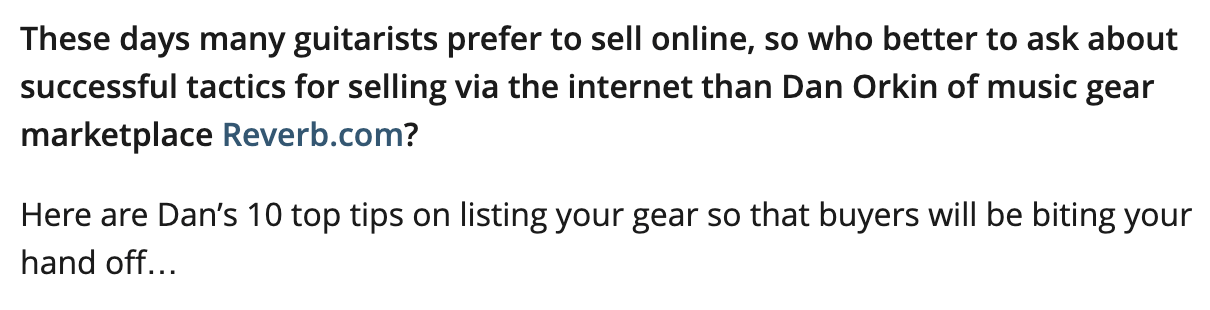
Given that Dan got a guest post published on this site, perhaps we could too?
2. Write guest posts
Speaking of guest posting, this is something that pretty much every store owner can do.
Here’s a quick and easy way to find guest post opportunities:
- Enter a broad query that defines your niche into Ahrefs’ Content Explorer
- Switch the search mode to “In title”
- Filter for pages published in the last 90 days (so you know they’re still active)
- Filter for English pages
- Filter for pages on DR 30–70 sites (this excludes low-quality websites)
- Filter for pages with at least 1,000 words (this will eliminate e-commerce pages from the search results)
- Check “one page per domain” box
- Go to the “Websites” tab
You should now see the top websites that have published content about your topic:
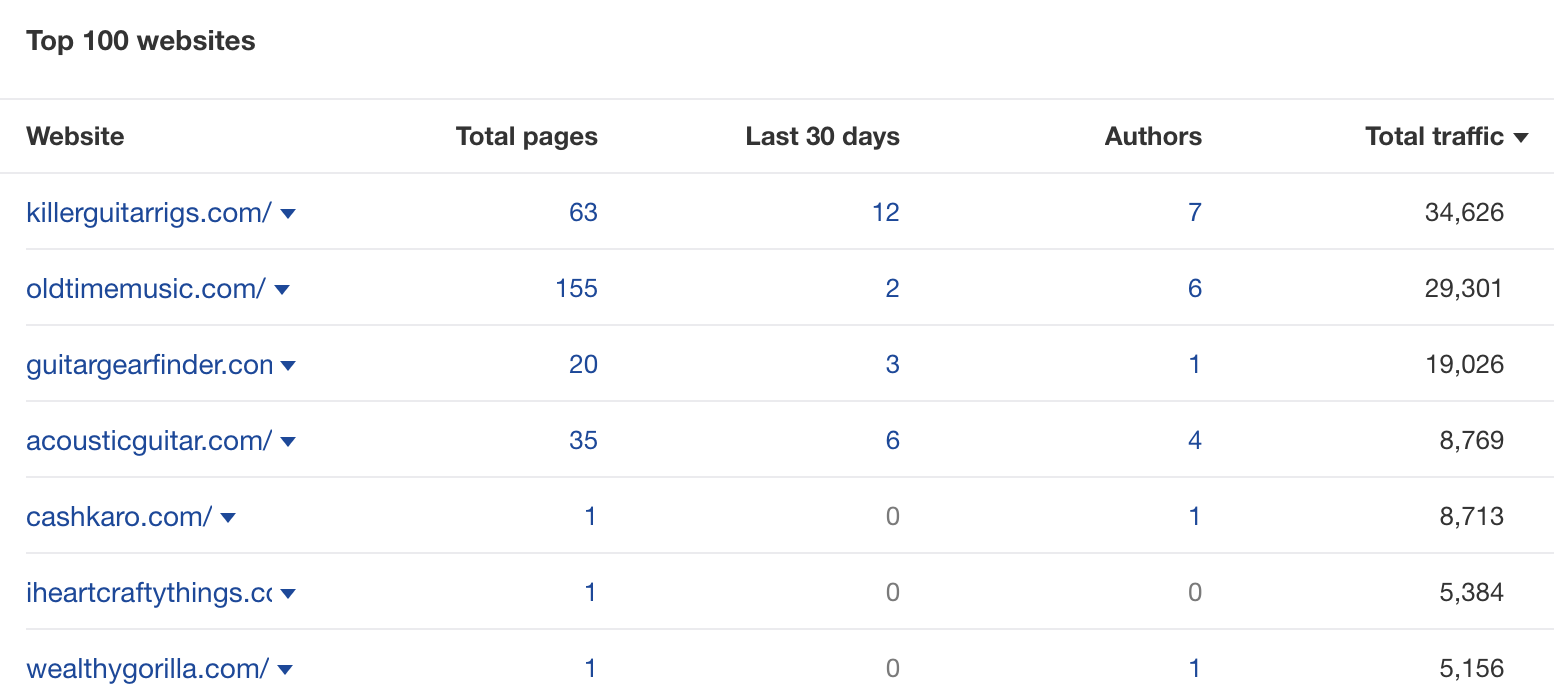
Eyeball the list for relevant websites with plenty of traffic and multiple authors. These are likely to be receptive to a guest post pitch.
3. Create “linkable assets”
A linkable asset is a piece of content purposefully created to attract links to your site. Examples include research studies, free tools, calculators, interactive widgets, etc.
Let’s say you want to find research-type post ideas for a hypothetical Shopify store selling musical instruments.
Here’s how to do it:
- Go to Content Explorer
- Search for
keyword AND (data OR study OR research) - Set the scope of the search to “In title”
- Filter for pages with 50+ referring domains
- Filter for pages published over two years ago

Look for results where it may make sense to publish an updated study.
For example, here’s a study from 2018 with 112 referring domains about how half of all new guitar players are women:

This is relatively easy to replicate if you have a mailing list of customers. You can just run a survey asking how many started playing guitar in the last few years, as well as their gender.
Once you have an up-to-date study, reach out to everyone linking to the old research and see if they want to cover it or replace the old link.
Final thoughts
Shopify stores have some SEO built in. The platform takes care of page speed and regularly updates your sitemap automatically. It also allows you to adjust your store elements for SEO best practices.
But using Shopify won’t guarantee high rankings in search results. Shopify is just a tool. You still need to do keyword research, produce quality content, and build high-quality backlinks to see your store prosper in organic search.
Source: ahrefs.com, originally published on 2022-08-04 01:00:00
Connect with B2 Web Studios
Get B2 news, tips and the latest trends on web, mobile and digital marketing
- Appleton/Green Bay (HQ): (920) 358-0305
- Las Vegas, NV (Satellite): (702) 659-7809
- Email Us: [email protected]

© Copyright 2002 – 2022 B2 Web Studios, a division of B2 Computing LLC. All rights reserved. All logos trademarks of their respective owners. Privacy Policy

![How to Successfully Use Social Media: A Small Business Guide for Beginners [Infographic]](https://b2webstudios.com/storage/2023/02/How-to-Successfully-Use-Social-Media-A-Small-Business-Guide-85x70.jpg)



![How to Successfully Use Social Media: A Small Business Guide for Beginners [Infographic]](https://b2webstudios.com/storage/2023/02/How-to-Successfully-Use-Social-Media-A-Small-Business-Guide-300x169.jpg)


Recent Comments