Mobile App Development, Social Media
Instagram is Testing Removing the 24 Hour Upload Limit on Stories
- By Brett Belau
08 Jan
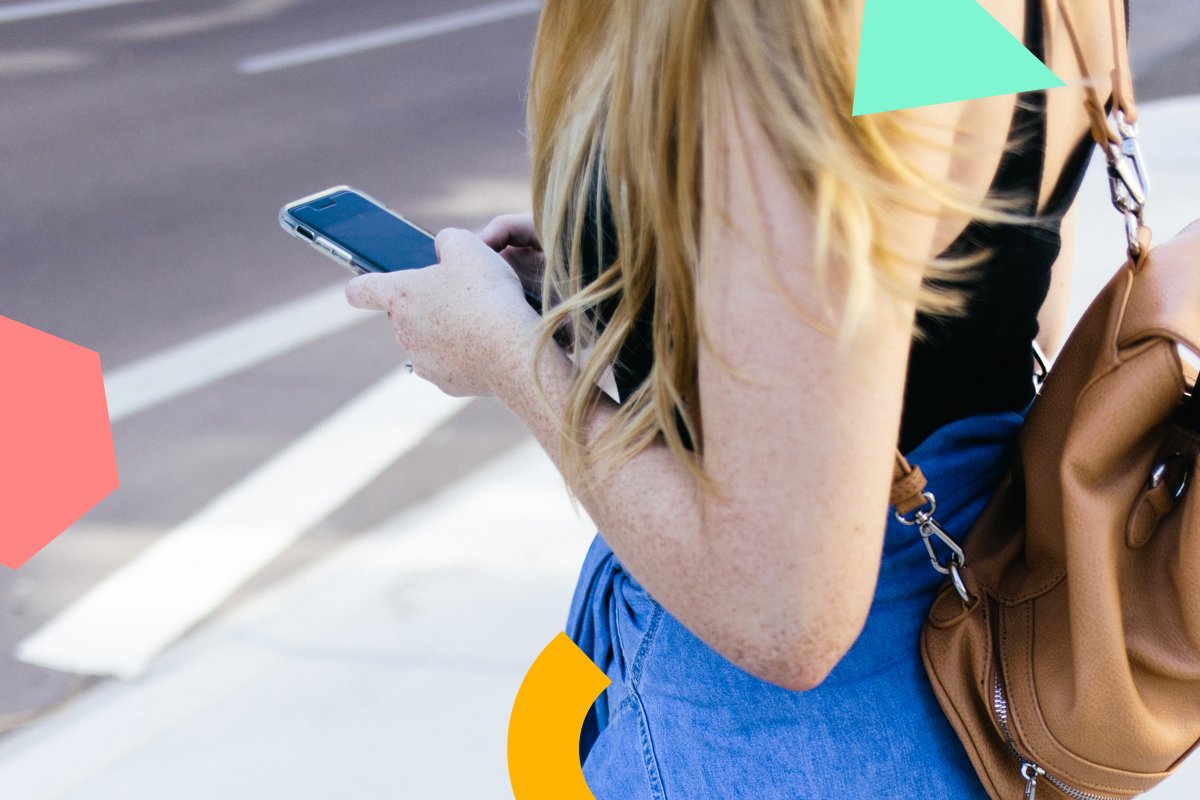
Instagram is testing a new feature that would allow users to upload any photo or video from the last week to their Instagram Stories.
Currently, the feature only allows you to upload a photo or video from the past 24 hours, but there’s many ways around that.
Here’s a look at what the feature looks like to the lucky users who have it:
photo via @coreykindberg
As you can see, the bar at the top says “last week” instead of “last 24 hours”, which Instagram users are used to.
So what does this mean for Instagram Stories as we know it? Expect more brands to jump in on Instagram Stories, without being limited to real-time content. Instagram Stories has only been out for a year, but already 50% of businesses on Instagram regularly use the feature.
But what’s holding most businesses back from Instagram Stories is the time commitment, and the pressure to constantly be creating content in real time. You’ll notice a lot of businesses don’t have Instagram Stories on the weekend, for example, because their employees are not in the office then.
Removing the 24hr time limit would be a great incentive for brands to post more on their Instagram Stories, which could lead to more ads on Instagram Stories too.
Need help with your stories strategy? Check out The Ultimate Guide to Instagram Stories for Business!
How to Upload Any Photo or Video to Instagram Stories:
If you want to upload any photo or video to Instagram Stories, regardless of when it was taken, you don’t need to wait for this new feature!
An easy way to get around Instagram’s 24-hour restriction is to use Later, a free Instagram scheduler. The free media library lets you upload, store, and manage all of your Instagram content in one place, from your computer or your phone.
Start by signing up for Later, and then once you’re set-up, upload photos or videos to your media library from your desktop computer or your mobile phone.
SIGN UP FOR FREE
When you’re ready to post on Instagram Stories, simply open the Later app on your smartphone, navigate to the media library, and save the photo or video to your Camera Roll by tapping the ellipsis button in the upper right hand corner of your screen and selecting “Save to Camera Roll.”
When you download a photo or video from your media library to your phone, it saves it as the current time and date, not the original date you took the photo.
Once you’ve saved the photo or video, open the Instagram app, swipe right from your feed to open the camera, and then swipe down to select your recently saved media item from the image picker. It’s as simple as that!
Later is the #1 Instagram marketing platform that helps you plan your feed, schedule posts, and analyze your account. Sign up for free!
free instagram scheduler
Source: later.com, originally published on 2021-07-08 18:20:58
Connect with B2 Web Studios
Get B2 news, tips and the latest trends on web, mobile and digital marketing
- Appleton/Green Bay (HQ): (920) 358-0305
- Las Vegas, NV (Satellite): (702) 659-7809
- Email Us: [email protected]

© Copyright 2002 – 2022 B2 Web Studios, a division of B2 Computing LLC. All rights reserved. All logos trademarks of their respective owners. Privacy Policy

![How to Successfully Use Social Media: A Small Business Guide for Beginners [Infographic]](https://b2webstudios.com/storage/2023/02/How-to-Successfully-Use-Social-Media-A-Small-Business-Guide-85x70.jpg)



![How to Successfully Use Social Media: A Small Business Guide for Beginners [Infographic]](https://b2webstudios.com/storage/2023/02/How-to-Successfully-Use-Social-Media-A-Small-Business-Guide-300x169.jpg)


Recent Comments