19 Nov
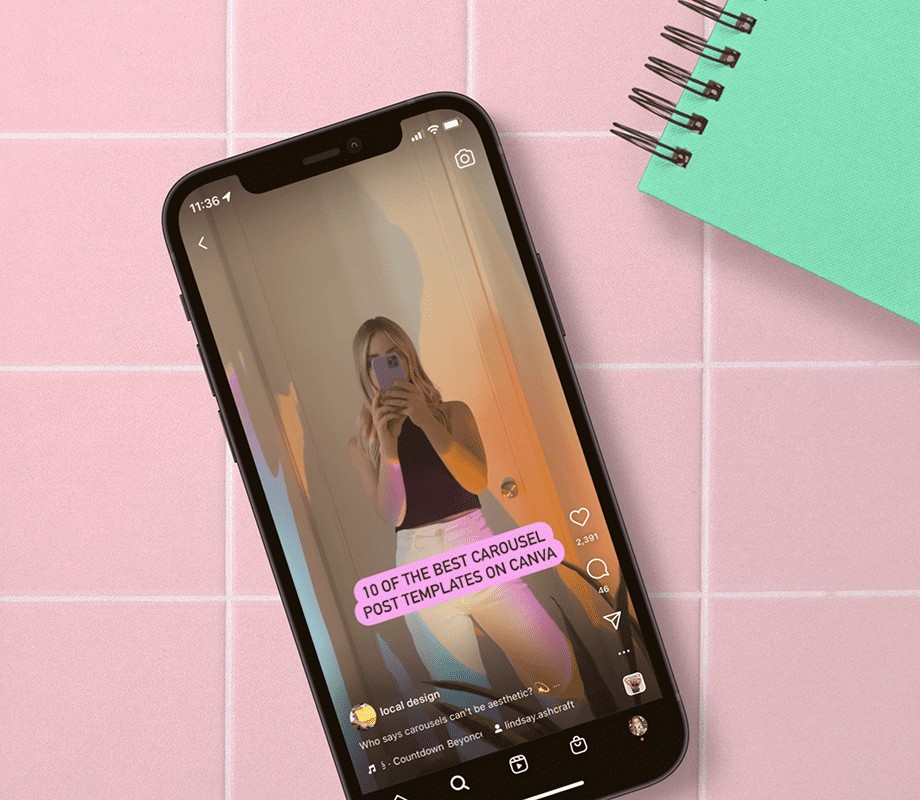
How to Create an Instagram Reel (a Step-by-step Guide):
Here’s how to create your first Instagram Reel in four steps:
-
Storyboard Concept
-
Shoot Instagram Reel
-
Preview and Add Effects
-
Share Instagram Reel
We’re breaking down all the steps in this post (keep scrolling!) – but if video is more your thing, check out this quick YouTube tutorial:
Step #1: Storyboard Your Concept
You know how the saying goes, failing to plan is planning to fail. So, before you step in front of the red light, it’s best to put a plan in place.
Here are some questions to answer and get you started:
-
What topic would make the most sense for your business or brand – fashion and styling? Food recipes? Wellness tips?
-
Are there any that feel like a natural fit for your brand right now?
-
How will your Reels content be cohesive with your Instagram feed posts or Stories?
-
Who is your target audience and what type of content will speak to them? It could be tutorials, behind-the-scenes, or a “day in the life.”
From there, spend time perusing the app and take stock of visuals, text, trends, and aesthetics that you could borrow inspiration from.
Once you’ve got a solid understanding of your direction, storyboard your content by breaking down the clips you need to shoot in order to make the concept work.
That way, you’ll gain a visual understanding of how your Reels will turn out – and have a clear plan to work from!
Step #2: Shoot Your Instagram Reel
Now it’s time to shoot your Instagram Reel.
You can create and access IG Reels in three different ways:
-
The Reels tab
-
Your Instagram home screen
-
The Instagram Stories camera
1. How to Create a Reel From the Reels Tab
To create a Reel from the Reels tab, tap into the Reels tab and press the camera icon on the top right.
2. How to Create a Reel From the Instagram Home Screen
To create a Reel from the Instagram home screen, tap the “+” on the top right and scroll to the Reels tab at the bottom of the screen.
3. How to Create a Reel From the Instagram Stories Camera
To create an Instagram Reel using the Instagram Stories camera menu, follow these steps:
Open the Instagram Stories camera and find the Reels icon positioned either between the default Normal mode and Create mode or on the bottom menu next to “Story”:
Reels can be recorded in a series of clips, in a single stream, or shot externally and uploaded.
To add external clips from your camera roll to your Instagram Reels, select the “+” icon in the bottom left corner.
To shoot footage internally in the Reels app, hold the recording circle in the middle of the screen.
You can add music to your footage by tapping the audio icon and searching for a song from the Instagram music library. Or, use your own original audio by simply recording a Reel with it.
You can also select which part of a song you want to feature.
When you share a Reel with original audio, your audio will be attributed to you, and if you have a public account, users can create Reels with your audio by selecting “Use Audio” from your Reel.
From the left sidebar you’ll also have the option to choose the speed of your video (the default is 1x) from .3x, .5x, 1x, 2x, 3x, or 4x.
For hands-free filming, take advantage of Instagram’s timer and countdown effect.
The timer allows you to record any of your clips hands-free. Once you press record, you’ll see a 3-2-1 countdown, before recording begins for the amount of time you selected.
You’ll also have the option to align your clips. This tool comes in handy when you’re looking to create seamless transitions between moments in your footage.
To access effects, tap the three stars icon above the record button. There you can browse Instagram’s effects gallery.
To easily trim, reorder, or add additional clips, tap “Edit clips”.
To delete a clip, long hold it and press the minus icon.
Ready to plan your Instagram Reels content in advance? Start scheduling Reels with Later, the #1 visual marketing platform — today!
Step #3: Preview and Add Additional AR Effects and Text
Once you’re happy with the clips, tap on over to “Preview”.
To bring your content to life, you can take advantage of Instagram’s many effects.
If you’re familiar with Instagram Stories tools, you’ll recognize most of these tools:
-
Text: Say more by adding text to your Reels.
-
Draw: Use the draw tool to add some extra flare.
-
Stickers: Include captions, GIFs, the time, and a plethora of fun Instagram stickers.
-
AR effects: Search from Instagram’s endless gallery of AR effects created by Instagram and creators around the world.
-
Filters: Swipe left to access filters to add to your Reels.
-
Audio: In case you missed it earlier, you can also add audio from Instagram’s music library at this stage – in addition to recording a voiceover, or adding sound effects.
TIP: Explore trending audio on Instagram by heading to the Reels tab – take a scroll and note any tracks that have the “trending” arrow for your next clip.
Step #4: Share Your Instagram Reel
Now it’s time to share your creation.
Tap “Next,” choose a cover photo and write a captivating caption that speaks to your Reel.
From here, toggle whether you’d like to share your Reel to the Instagram Feed. We recommend sharing to Feed for the best reach.
Next, crop your profile image, as this is how the cover image will display on your profile’s grid.
To tag Instagram accounts in your Reel, tap “Tag People” – here you’ll also have the option to invite a collaborator.
If the user accepts your invite to collab, your post will be shared with their followers and they’ll be shown as a co-author on the post.
You can also rename your audio (if you’ve created your own), add a location, and toggle “Recommend on Facebook” to increase your reach.
Finally, tap “Share.”
And just like that, you’ve successfully posted your very first Reel – job done!
Source: later.com, originally published on 2021-08-25 14:22:34
Connect with B2 Web Studios
Get B2 news, tips and the latest trends on web, mobile and digital marketing
- Appleton/Green Bay (HQ): (920) 358-0305
- Las Vegas, NV (Satellite): (702) 659-7809
- Email Us: [email protected]

© Copyright 2002 – 2022 B2 Web Studios, a division of B2 Computing LLC. All rights reserved. All logos trademarks of their respective owners. Privacy Policy

![How to Successfully Use Social Media: A Small Business Guide for Beginners [Infographic]](https://b2webstudios.com/storage/2023/02/How-to-Successfully-Use-Social-Media-A-Small-Business-Guide-85x70.jpg)



![How to Successfully Use Social Media: A Small Business Guide for Beginners [Infographic]](https://b2webstudios.com/storage/2023/02/How-to-Successfully-Use-Social-Media-A-Small-Business-Guide-300x169.jpg)


Recent Comments