Mobile App Development, SEO, Social Media, Web Development
20 Marketing Tools for a Small Business & Their Best Feature
- By Brett Belau
27 May
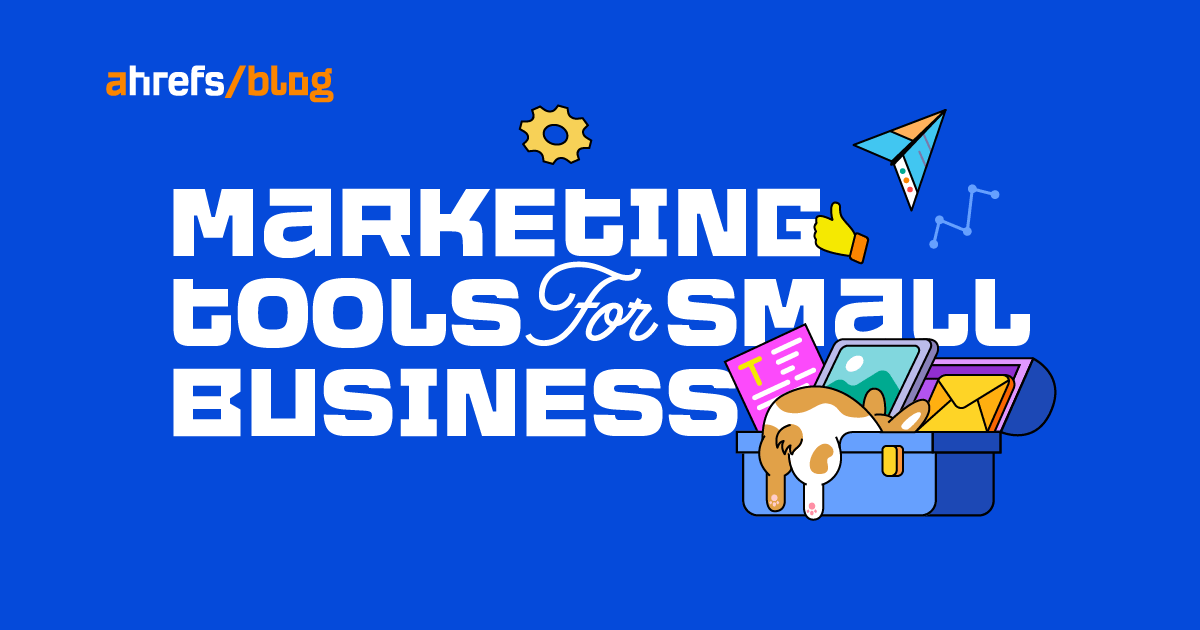
There are thousands of marketing tools, but only a few fit the bill for small businesses. Some you may already know; others you should consider using.
We’ll outline how to use the best feature of each tool so that you can get started on delivering some real marketing success today.
Sounds good? Let’s get into it.
Google Analytics is a free tool that provides a 360-degree view of the performance of your website.
It is suitable for tracking sales, conversions, the best source of visitor traffic, how people interact with your website, and insights into your audience.
The mobile app provides these reports instantly in the palm of your hand.
With Google sunsetting the old version of Google Analytics, here’s a beginner’s guide to setting up GA4.
Pricing
How to view monthly comparison reports with Google Analytics
Follow these steps:
- Download the app on App Store or Google Play
- Log in and select your property
- Select the date range in the upper left
- Select month > Last 30 days > Compare > Preceding period > Save
This view ensures you compare all metrics with the previous time period.
Intercom is an all-in-one marketing platform that helps businesses build, automate, and scale customer relationships. It includes email marketing, chatbots, social media management, and CRM features.
Intercom is suitable if you’re looking to answer visitors’ questions via live chat, keep them interested in your products or services, and turn them into customers.
Pricing
- Price range: from $74 per month
- Free tier: yes
How to use it
- Select Operator
- Select Qualification
- Choose data fields
- Add response rules
ConvertFlow is an online marketing platform that helps you convert website visitors using CTAs, landing pages, forms, quizzes, surveys, and personalization.
It is suitable for most websites, including e-commerce, service, and software businesses.
According to Statista, e-commerce conversion rates vary between 0.6% and 5.5%—or expressed differently, around 94% of website visitors leave without taking any action.
You can use visitor segmentation to help you identify who visits your site, ask them one or two questions to determine what they’re interested in, and provide them with a CTA to encourage them to enter your sales funnel.
Pricing
- Price range: $0–$300 per month
- Free tier: yes
How to use visitor segmentation and a CTA
Before getting started, ensure the ConvertFlow script is added to your website’s <head> section.
- Add your website
- Go to Dashboard
- Create a CTA
- Choose a template, e.g., visitor segmentation, sticky bar, pop-up
- Preview and use template
- Name it and create CTA
- Customize
- Add a form to step #2
- Connect step #1 to step #2 using confirmation actions
- Save, publish, and preview
- Launch
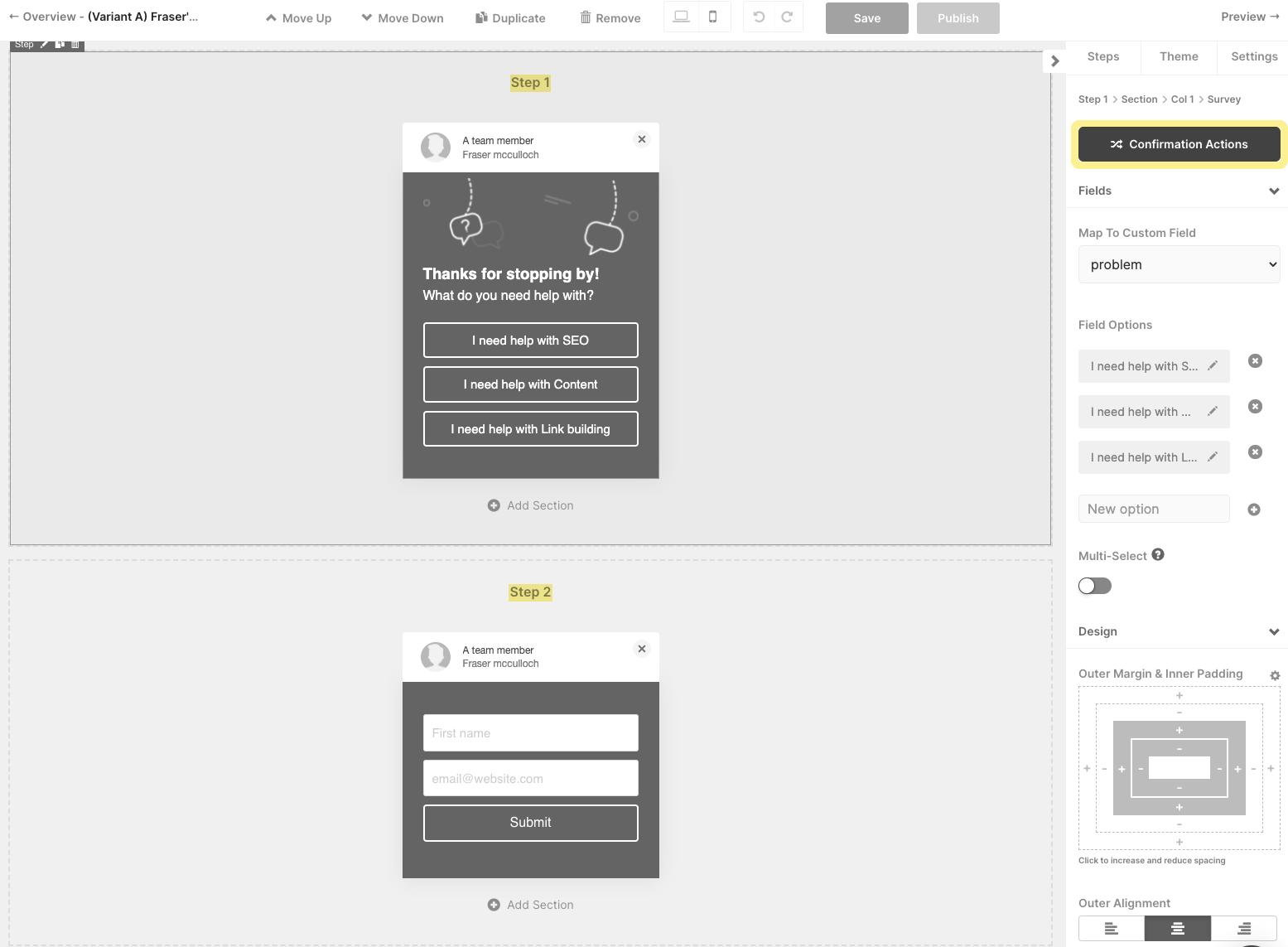
ConvertKit is an easy-to-use online marketing platform that helps small businesses and individuals grow their audiences using email marketing, forms, and landing pages.
Its landing page feature works well for small creative businesses, such as those run by marketers, coaches, writers, etc.
Pricing
- Price range: $15–$2,599 per month, depending on the number of subscribers
- Free tier: yes
How to use it
To use the landing page feature, follow these steps:
- Grow > Landing Pages > Create New
- Landing Page
- Filter by Profile
- Choose any profile template
- Click each component and customize
- Click Publish and add to your social media profile or embed the page in your WordPress site
https://youtu.be/g6fy9ixlDAs?t=88
Calendly is an online scheduling tool that allows business owners to create appointments, meetings, and events, send invitations, and manage bookings.
Calendly is ideal for those who provide professional, IT, recruitment, beauty, and marketing services.
Pricing
- Price range: $0–$20 per user, per month
- Free tier: yes
How to use it
- Log in
- Create > Event Type
- Create a one-on-one or group event
- Provide event name, location, and instructions
- Set the event date, time, and schedule
- Set additional options such as invitee questions, workflows, notifications, and confirmation page
- Turn the event on
- Select Account > Share your links > Choose the option to email or embed on your website
https://www.youtube.com/watch?v=Sd8qzy0UUXc
Revue is an editorial newsletter service owned by Twitter itself.
Connecting Twitter with Revue is suitable for any business that wants to encourage users or followers to subscribe to its additional content by clicking its profile and the “subscribe” button.
Pricing
How to use it
- Sign in to Revue with your Twitter login
- Select Account Settings > Integrations > Connect Now (under the Twitter logo)
- Click Create and write out a subject line for your first newsletter
- Copy/paste or write the body copy of your email newsletter
- Preview it
- Schedule it
- Share it
- Repeat steps #4 to #8
📣 We’ve got big news. (You’re really going to like this.)
Starting today, your followers can subscribe to Revue newsletters directly from Tweets in their timeline.
This is already enabled for all Revue writers on desktop and mobile web, with iOS and Android to follow soon. ✨ pic.twitter.com/6eBxvGWyxH
— Revue (@revue) October 22, 2021
TryInteract is an interactive marketing tool that helps you create online quizzes that generate new subscribers and leads, segment your audience, and drive website traffic.
TryInteract is best suited for those building brand awareness or have pages with less commercial intent that don’t get any conversions.
Pricing
- Price range: $29–$209 per month
- Free tier: no
How to use it
- Create New Quiz
- Select a category from the filter
- Hover over template > Preview > Use Template
- Customize the quiz color
- Change the quiz questions and answers
- Click the Lead Generation option to connect quiz respondents and answers with your CRM or marketing platform
- Choose Publish
- You can share the quiz link in an email campaign, in a social post, or as a website post or announcement bar
Ahrefs’ Keywords Explorer identifies millions of keywords and topics, their ranking difficulty, and their traffic potential.
It is suitable for small businesses that wish to find and target low-competition and easy-to-rank opportunities that drive more organic search traffic.
Pricing
- Price range: $99–$999 per month
- Free tier: no
How to use it
This involves quite a few steps and requires an understanding of some concepts and metrics. Your best bet is to follow this step-by-step video tutorial:
Calculoid lets you build and add calculators to your website with little technical know-how.
Its calculator templates suit businesses that require custom quote forms.
Pricing
- Price range: $0–$99 per month
- Free tier: yes
How to use it
- Open Keywords Explorer
- Search for “calculator”
- Go to the Matching terms report and apply filters (words related to your business, KD, etc)
- Get relevant ideas for calculators
- Sign in to Calculoid
- Create a new calculator
- Choose a relevant template
- Customize the fields and calculations
- Add submission form (if you wish to capture leads)
- Publish to your webpage using the embed code or WordPress plugin
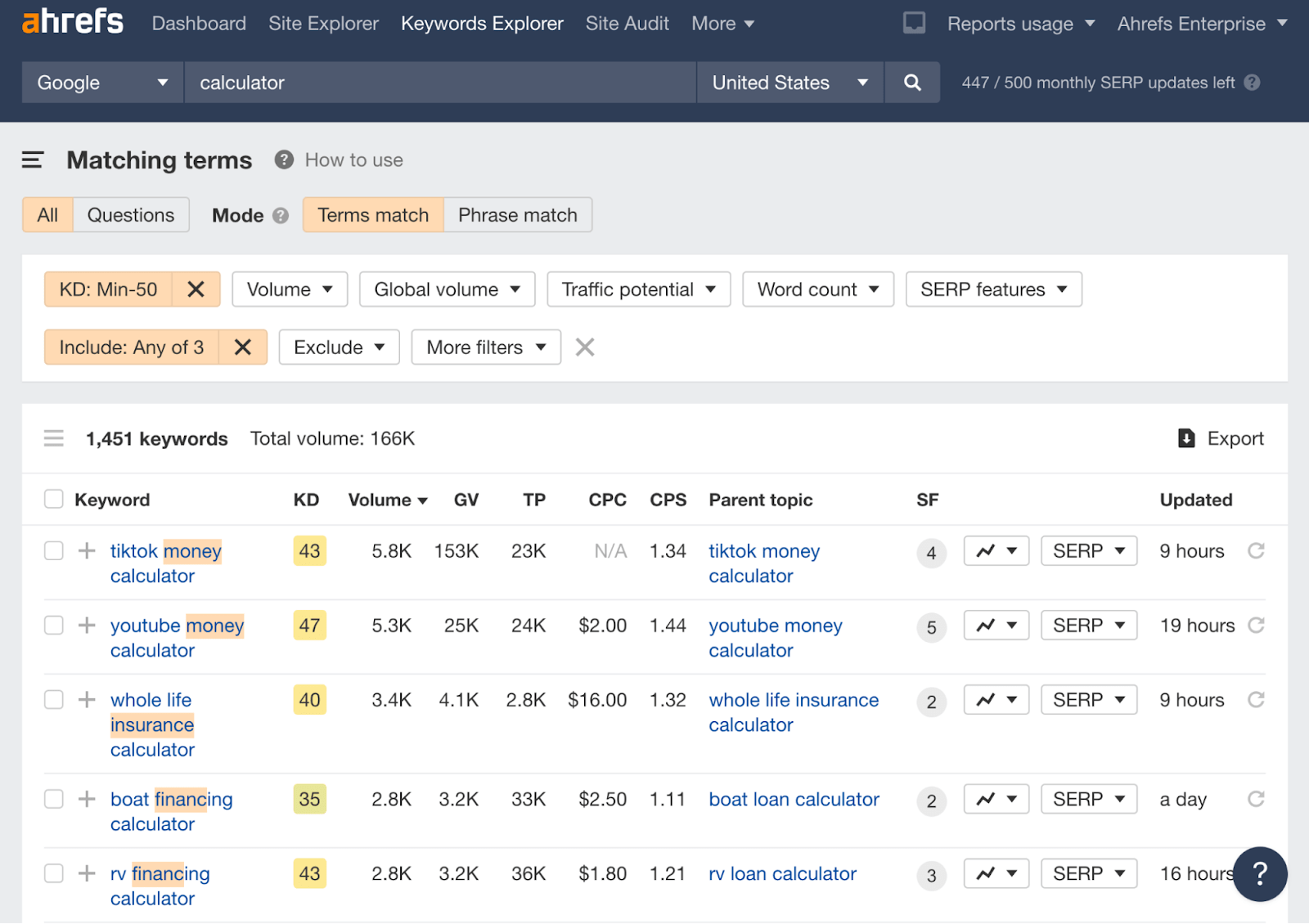
Ahrefs’ Content Explorer is a search engine containing billions of pages, all with SEO and social metrics.
The Content Explorer feature is suitable for small businesses that wish to earn backlinks without investing in email outreach campaigns.
Pricing
- Price range: $99–$999 per month
- Free tier: no
How to use it
- Use this report link or go to Content Explorer, enter
keyword AND (“statistics” OR “checklist”), and select “In title”; remember to replace “keyword” with a seed keyword - Sort by Referring Domains
- Select Exclude Homepages
- Use any other filters, e.g., I filtered by DR 20–30 and found 111 referring domains to an “SEO checklist for lawyers”
- Identify a common theme among pages
- Create page content containing the most frequent statistics or checklist items (refer to Canva checklist instructions below)
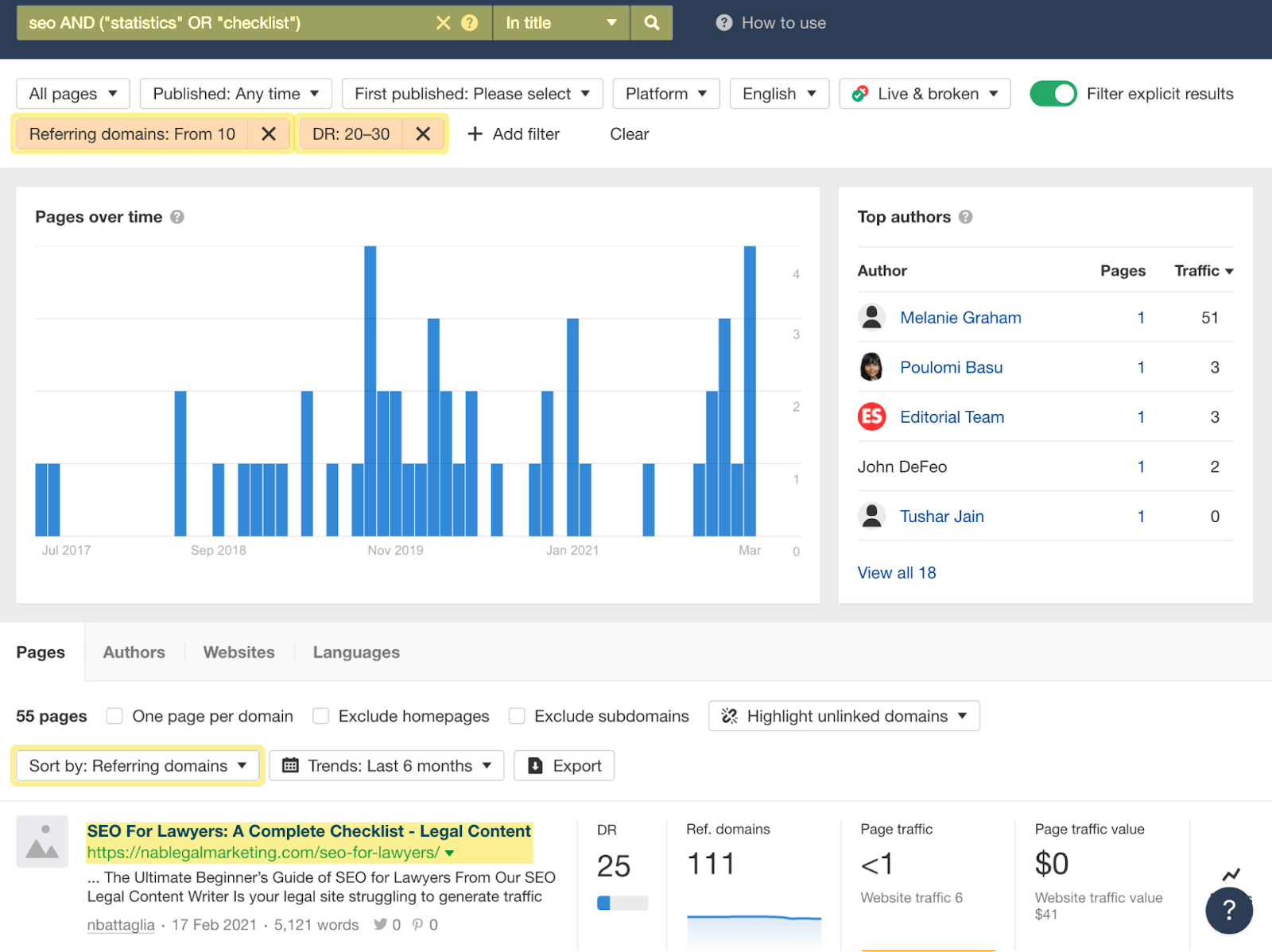
Trello is a project management platform similar to Basecamp or Asana. It lets you create boards with lists, add cards to those lists, assign tasks to other users, track progress, and collaborate with others.
It is suitable for anyone who manages or is involved in digital marketing or SEO campaigns.
Pricing
- Price range: $0–$17.50 per user, per month
- Free tier: yes
How to use it
- Register or log in
- Create a new board
- Customize the board
- Add colleagues or clients
- Build a workflow
- Add tasks and to-do items
- Set deadlines
- Repeat for the next project
Canva is an online tool where you can create images without being a graphic designer.
The Content Planner tool from Canva allows you to create and schedule posts ahead of time for your social channels from within its design platform.
This is ideal for companies that want to repurpose their website content or simply grow their social media presence.
Pricing
- Price range: $0–$12.99 per month
- Free tier: yes
How to use it
- Go to Canva Content Planner
- Press “+” next to a date
- Select a graphic you have already created or create a design
- Choose a destination, e.g., Twitter, LinkedIn, Facebook, etc
- Write a caption
- Schedule post
- Repeat
https://youtu.be/ebqqPnMEZwk?t=328
Microsoft Clarity, similar to Crazy Egg and Hotjar, is a free online tool that helps you analyze, understand, and improve your site performance and user experience using heatmaps and user recordings.
It helps website owners understand how users found their websites, what they did, what they did next, and why they left the website.
Pricing
How to use it
- Sign up or log in
- Go to settings, copy the code, and add it to your website’s <head> section
- Leave for a few days until data has been collected and return to Clarity
- Look at the heatmaps of top pages and see how far users scroll down the page or compare different page versions and see how users scroll and click
- Share with your web team or developers and ask them to implement solutions to any identified problems
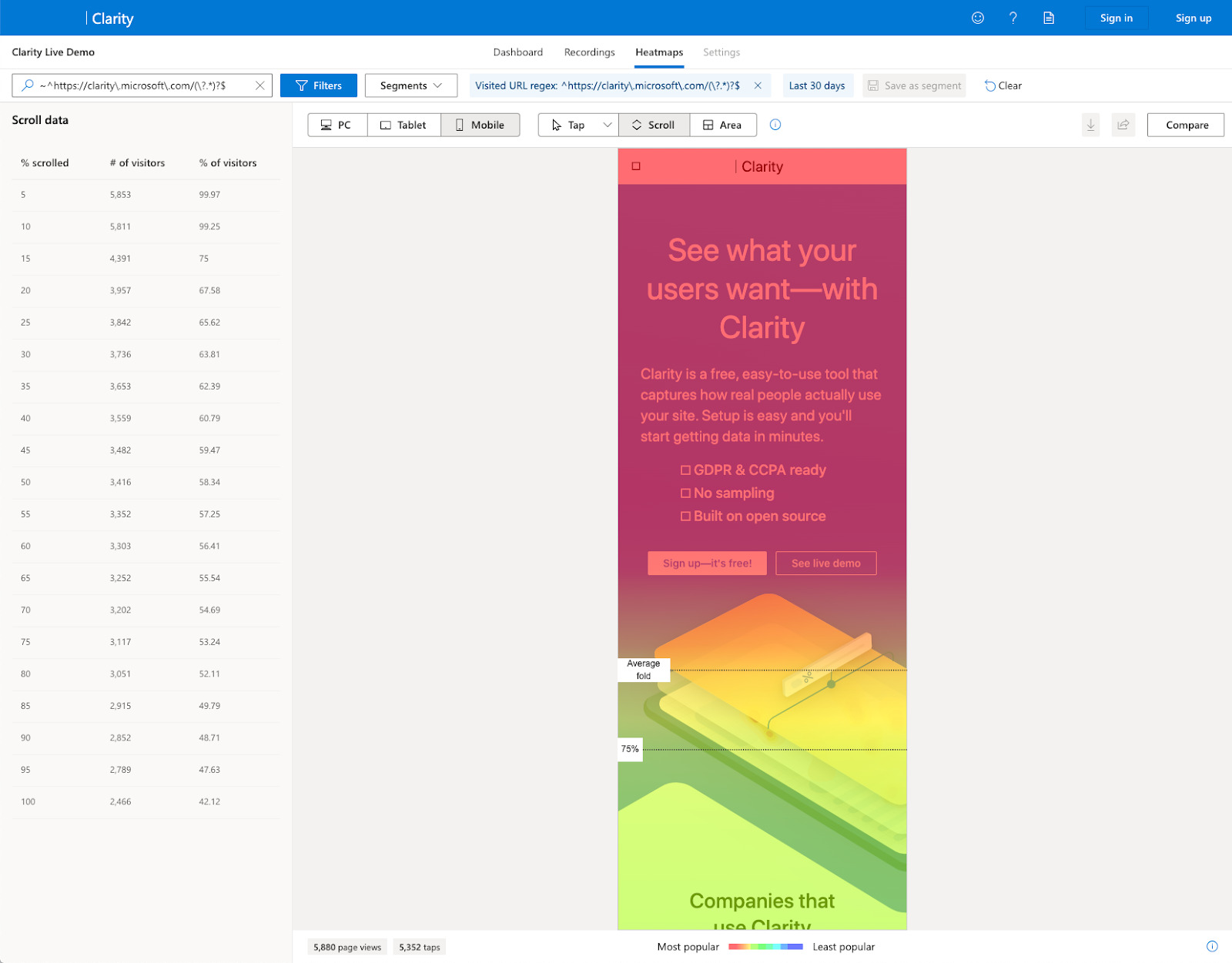
Grammarly is an online grammar checker, spell checker, and plagiarism detector; it can also help with your writing style, sentence structure, and word choice.
Grammarly is useful for people who want their website copy to be clear and well written.
Pricing
- Price range: $0–$12.50 per user, per month
- Free tier: yes
How to use it
- Create a Grammarly account or log in
- Select Apps
- Click the Chrome Store link and install the extension
- Click the icon in your browser and change the settings to suit
- Go to the program where you have written your content
- Click the icon and action the suggestions

Wordable is a tool that allows you to export your content created in Google Docs to your WordPress or HubSpot website, which has saved Ahrefs a ton of time.
– Do you write your content in Google Docs?
– Does your blog run on WordPress?
I hope you’re using @wordable_io 🔥 then, because if not – you’re sesiously missing out.
Our content team at @ahrefs has been using this tool for at least 2 years now and it SAVED US TONS OF TIME!
— Tim Soulo 🇺🇦 (@timsoulo) January 13, 2022
It is suitable for anyone who regularly produces and publishes blog posts and articles.
Pricing
- Price range: $49–$999 per month
- Free tier: no
How to use it
- Log in and connect to Google Docs
- Connect your website
- Import and export your documents
✅ Clean HTML, remove <span> & <font> tags
✅ Auto Table of Contents anchor ID links
✅ Resize, compress, and upload images
✅ Optimize image file names & alt text attributes
✅ Nofollow and/or open links in a new tab
✅ Bulk exports in 1-click
✅ https://t.co/rz0qsumZ4t pic.twitter.com/FqxDwtuyMu— wordable (@wordable_io) May 6, 2022
Otter.ai records and transcribes audio conversations and meetings on your desktop or mobile device by using artificial intelligence.
Interviewing and recording customer interviews have helped me write better copy for the customers’ service pages.
Otter.ai provides better playback and editing features than “voice typing” with Google Docs; you can press the “play” button to listen back and edit any copy errors.
Pricing
- Price range: $12.99–$30 per month
- Free tier: yes
How to use it
- Log in or register
- Select Record
- Press the “stop” button when you are finished
- When the conversation is processed, press the “play” button to listen back and edit any copy errors
Google Forms is a useful, free tool for creating survey questions and distributing and analyzing your survey results.
Pricing
How to use it
You’ll need a good-sized audience, such as your email list or social media following.
Let’s say you want to survey others about Google Ads. Here’s what to do:
- Create a Google Form with your questions
- Include fields for the respondent’s name, email address, website, social addresses, and questions you want to ask
- Send the Google Form to your social account or email list
- Analyze your responses
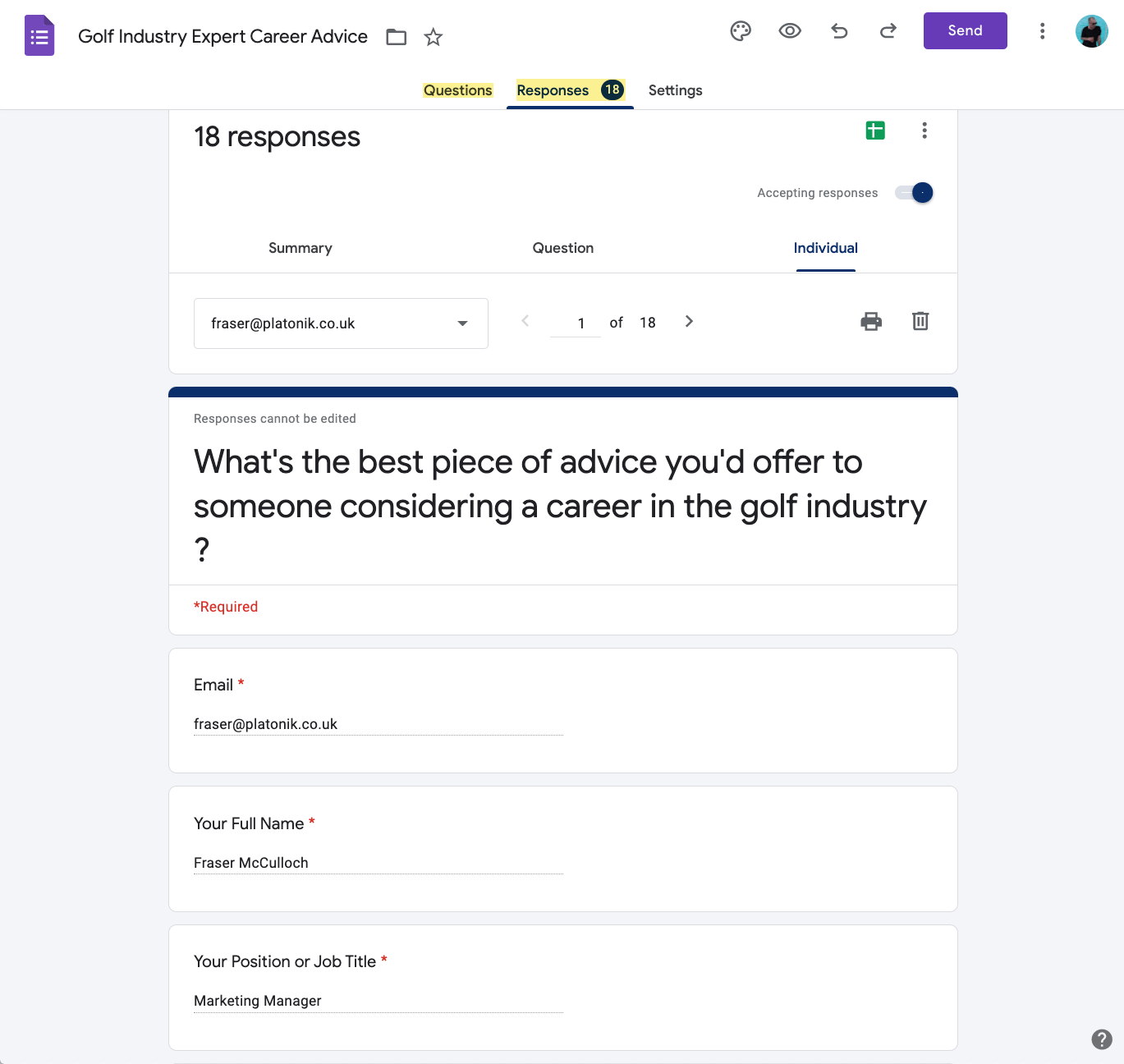
Canva has hundreds of predesigned checklist templates you can customize for your customers (without being a design expert).
Pricing
- Price range: $0–$12.99 per month
- Free tier: yes
How to create a linkable asset with Canva
- Visit Canva templates here or here
- Use the filters to find a template and open it up
- Add your checklist items and descriptions
- Change the colors and fonts to match your brand
- Download, share with customers, or add to your webpage
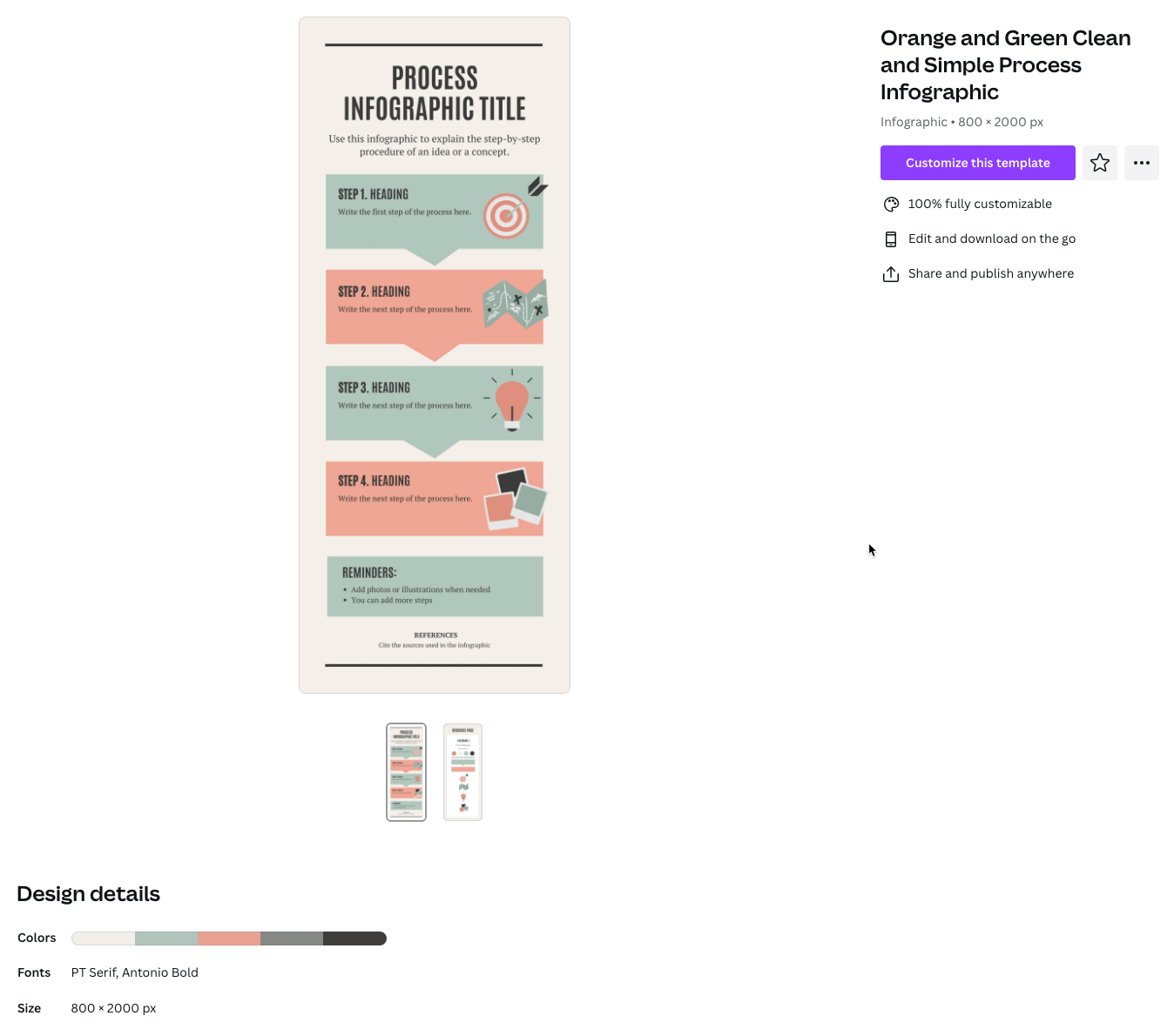
A large part of Ahrefs’ success has been attributed to our educational content.
Our training academy features courses on using Ahrefs, how to grow your traffic, SEO training, and the best of our YouTube videos.
In total, we have over 20 hours of educational content.
Pricing
How to do it
- Upload your video to your YouTube account
- Design and add your thumbnail to your video (use a Canva template)
- Press the “share” button underneath the video
- Copy the link or the embed code
- Add to your webpage
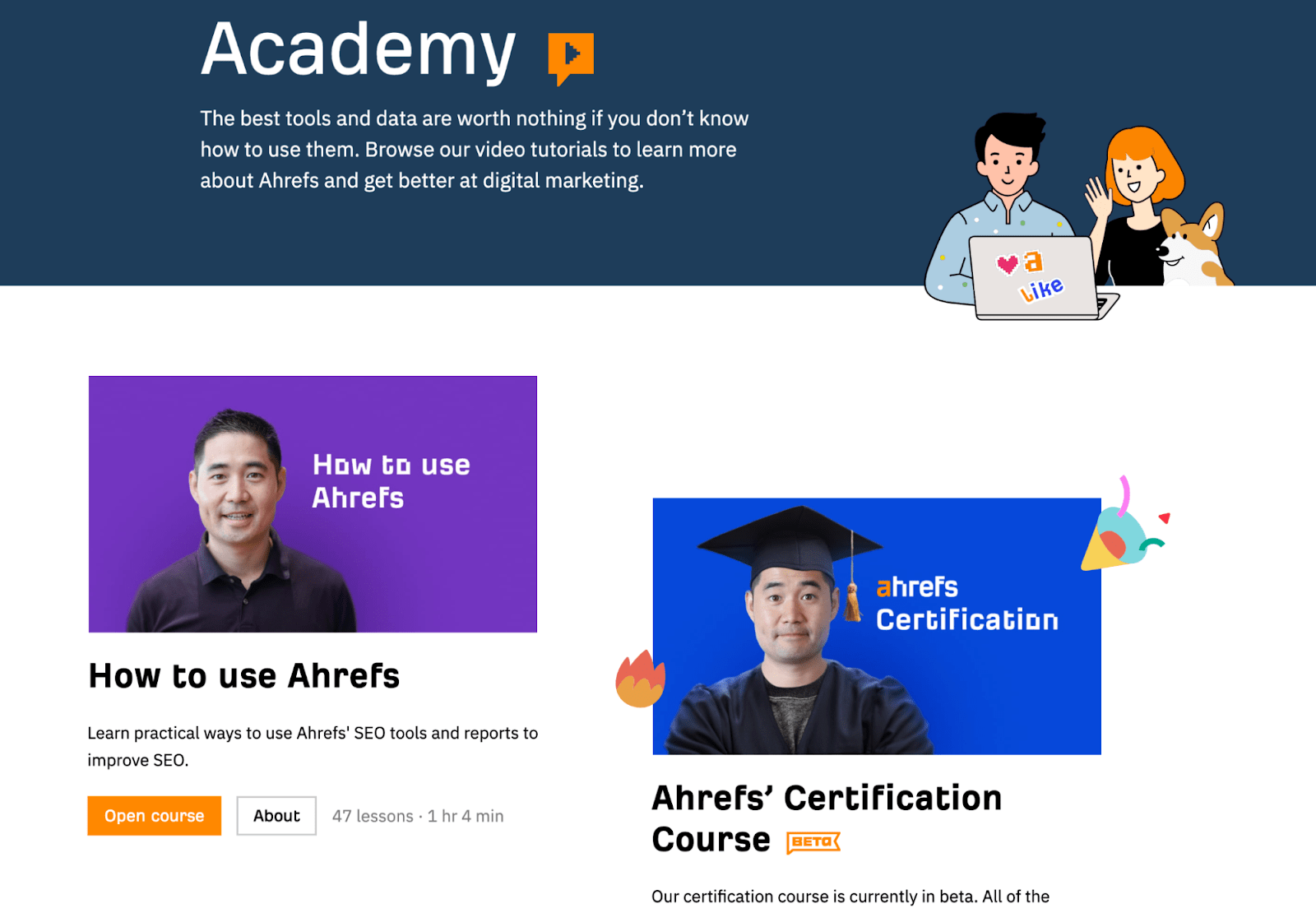
BrightLocal provides a suite of online marketing tools for local businesses that help them rank high on local search results, deliver accurate business information, and generate and manage customer reviews.
The reputation management feature is suitable for any business with a multi-channel presence that wants to generate more positive reviews of its products, services, and brand.
Pricing
- Price range: $8–$79 per month
- Free tier: no
How to use the reputation management feature
- Customize your template
- Set up email and SMS that go to customers asking for reviews
- Add review sites, e.g., Google My Business, Facebook, BBB, TripAdvisor, OpenTable, Yelp, Trustpilot, etc
- Import customer details and send email/SMS to ask for a review
- Create a list or carousel widget and add it to your website to display all reviews
https://www.youtube.com/watch?v=8G9BLDVAXHg&t=1200s
Final thoughts
We’ve chosen ways to help you improve your marketing game; pick the marketing tools that work for you and use our suggestions to implement their best features.
Got any questions about using these tools? Ping me on Twitter.
Source: ahrefs.com, originally published on 2022-05-27 03:27:26
Connect with B2 Web Studios
Get B2 news, tips and the latest trends on web, mobile and digital marketing
- Appleton/Green Bay (HQ): (920) 358-0305
- Las Vegas, NV (Satellite): (702) 659-7809
- Email Us: [email protected]

© Copyright 2002 – 2022 B2 Web Studios, a division of B2 Computing LLC. All rights reserved. All logos trademarks of their respective owners. Privacy Policy
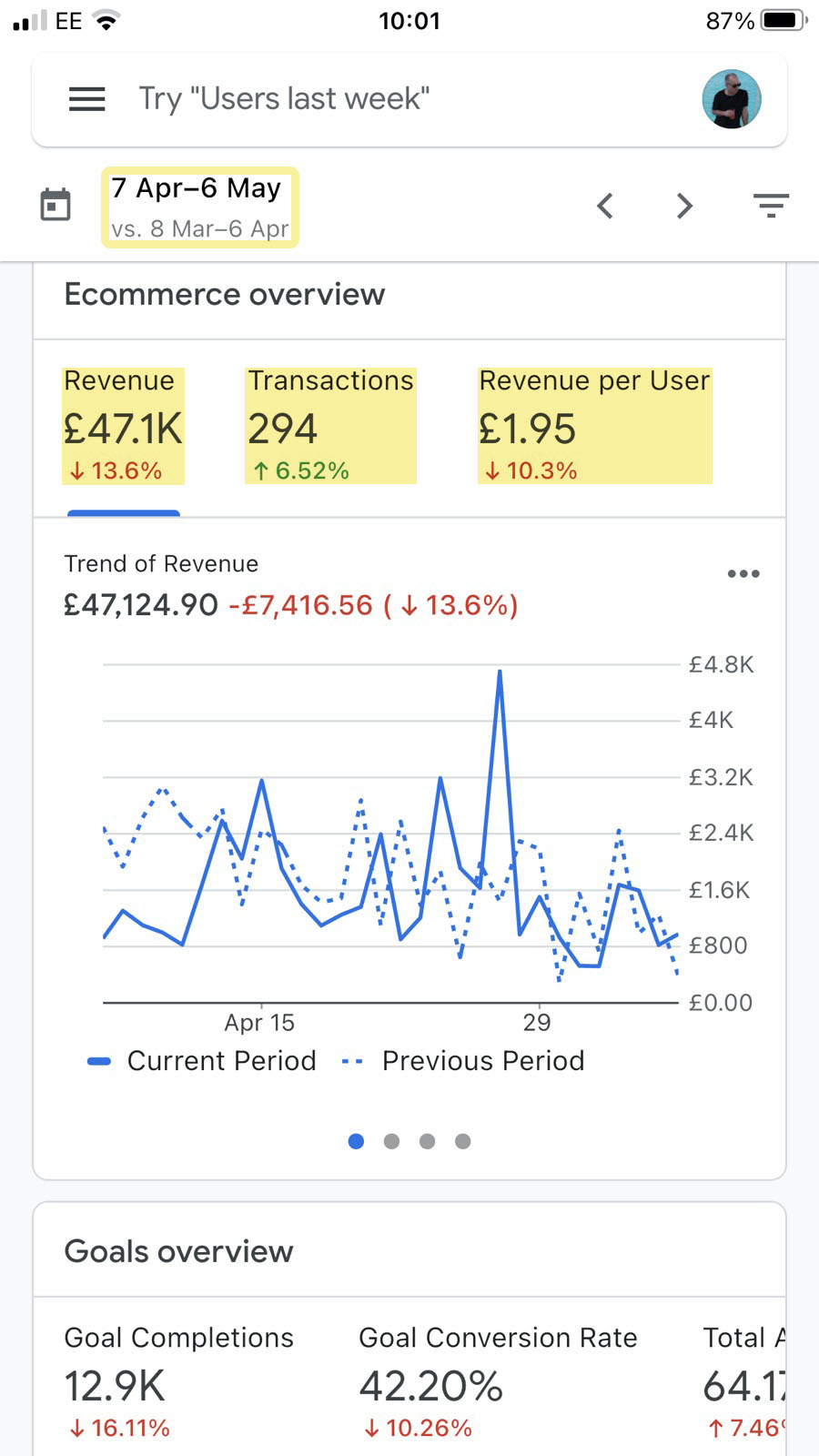

![How to Successfully Use Social Media: A Small Business Guide for Beginners [Infographic]](https://b2webstudios.com/storage/2023/02/How-to-Successfully-Use-Social-Media-A-Small-Business-Guide-85x70.jpg)



![How to Successfully Use Social Media: A Small Business Guide for Beginners [Infographic]](https://b2webstudios.com/storage/2023/02/How-to-Successfully-Use-Social-Media-A-Small-Business-Guide-300x169.jpg)


Recent Comments